
Whether you’re just starting a new business or you’ve been in business for years, you will always be able to manage your time more efficiently when you have an organized office. Paper Tiger Filing System Software is a system for office organization, which is being used in companies of all sizes, ages and types. Employees won’t be wasting time searching for paper files when they could be doing things that are much more productive, thus saving companies money while increasing productivity.
No matter how electronic (translated as “paperless”) we claim to be, we find that 80% of companies are still struggling with stacks of papers. So if you are still trying to organize your paper files with the traditional alphabetical filing system, and you are still having trouble finding documents when you need them, consider implementing (and using) Paper Tiger.
Paper Tiger allows you to maintain your paper files that you need to keep in hard copy format. You can keep your paper in its original form (you do not have to scan it), but simply index your paper files into Paper Tiger’s database and use the power of the computer to quickly and easily find the information when you need it. You can index anything in Paper Tiger; it’s not just document management! Some things just can’t be scanned, i.e., passports, contracts, binders, books, flash-drives, CDs, DVDs, etc. That cannot be done with systems that require scanning into an electronic file. The beauty of Paper Tiger is that keywords allow anyone in the office to find the document that might have been named many ways by many employees.
You have three types of files that you deal with every day:
- Daily Action: Things needing to be done; daily tasks; tickler/follow-up file
- Project Files: Active folders that are ongoing for a specific period of time (see ‘3 Types of Action Files‘)
- Reference Files: Nothing more needs to be done on that item, but you want to keep it for possible future reference
The strength of Paper Tiger relates to the last type of file. Whether you are dealing with your own files within your office space or with a company-wide document management system that encompasses rooms of file cabinets, Paper Tiger can help. It provides you with the two required features of a strong filing system:
1. You can find anything you need, whether it is six months from now or five years from now, and you can find it within seconds!
2. You can quickly tell someone else how to find the required material.
Paper Tiger is simply a software program that allows you to catalog your paper documents, and the computer then uses its search capabilities, to pull up your keyword and point you to the correct folder in your desk or file cabinet.
When using Paper Tiger, you eliminate many of the factors that make filing difficult or the reason filing is put off until the paper stacks begin to build beyond control:
- What do I name this so that I can remember how to find it? Call it multiple names, listing all keywords you might possibly think of when trying to locate the document again. Add keywords when necessary.
- I don’t have the right colored folder. Purchasing different colored folders as a way to categorize files in the hopes of narrowing down our search later is completely unnecessary when using Paper Tiger.
- I don’t have time to create a tab for a new file. Your file folders are numbered and are made up in advance. Filing a new item simply becomes a matter of dropping it into the next open folder.
No matter how large or small a company, time management is a must. When people are wasting time searching for items, they aren’t being productive. Searching for files is a huge waste of time, especially when there is Paper Tiger to make the job faster and easier. The less time one has to spend searching for files, the more time can be spent doing things that are actually fruitful. The better you and your employees are at managing time, the more efficient your company. When documents are filed using Paper Tiger, various keywords are input, and anyone who has permission to access the database can conduct a quick search of keywords, and the needed document can quickly be retrieved. The keyword search can also work for returning the document to the correct file.
Of all of the office supplies you pay for, this software is one of the most important. In addition, Paper Tiger will virtually return the investment when the time wasted is put towards working! Allow Paper Tiger Filing System Software for office organization to help reduce wasted time, make filing less of a chore, and keep you and your employees working more efficiently.

Yes, it’s time for back to school already. Teachers are making preparations and gathering everything they need to get started. And parents are already shopping for school clothes and school supplies.
There are lots of things to do and think about when preparing for back to school. Preparation and making sure you have everything needed can cause some anxiety, and then to think about keeping it all organized is another issue altogether. You will want to have a place for everything and an organized system for keeping track of those things.
Organization is helpful in any situation, and getting organized is even more important when adding school schedule and activities to help keep sanity and manage the stress level to a minimum. If you can instill a system of organization in your children and follow the same plan yourself, then you won’t feel completely overwhelmed. Creating a place for all school items will help teach children to get in the habit of getting and staying organized, and they will see how much easier life can be when they are organized and plan ahead.
Following are some great recommendations from Sherry Borsheim of Simply Productive and a Paper Tiger Expert for organizing kids. See if some of these will help you.
There’s sports schedules and phone lists, papers to sign, health records, music books, report cards, and precious keepsakes that tend to pile up around the house.
Then there’s the sports equipment, jackets, shoes, backpacks, lunch containers, homework, projects, and electronics that your children drop at the door when they come home from school or other activity each day. Times this by three to five kids and you’ve got a giant heap sitting on the floor on a daily bases.
After you’ve decided what paper files need to be kept, then index the keepers into your Paper Tiger Filing System database. When you need to retrieve an old project paper, you can search the database and you’ll know exactly which hanging file it was placed in. Also, each child could have one file for archives that should be kept and one file for stuff that can be tossed out when it’s no longer needed, to avoid having to sort through the files on a regular basis.
An example Location in Paper Tiger’s database for each child might be:
Location Name: Susie’s School Files
Item Name: Health records (with necessary keywords)
Item Name: Report cards
Item Name: Awards
Item Name: English (with keywords for any projects and when they are due, along with keywords for other paper files that will be included in this hanging file folder and updated when papers are added)
Item Name: Math (with keywords for any projects and when they are due, along with keywords for other paper files that will be included in this hanging file folder and updated when papers are added)
Item Name: History (with keywords for any projects and when they are due, along with keywords for other paper files that will be included in this hanging file folder and updated when papers are added)
Item Name: Archives (with keywords for all paper files that will be included in this hanging file folder and updated when papers are added)
Item Name: To Be Tossed (set a date to toss these paper files, which could be at the end of the school year)
For any of the files or artwork that you’d like to box up for storage after the school year has ended, simply transfer the items in your Paper Tiger database to track where you’ve moved them. For example, you will most likely want to keep Health records and Report cards for all school years together, but move the other items specific to a school year out of your file drawer.
Maybe you have a file box or bin in the attic or basement where you keep “the best of the best” in storage, so you’ll create a ‘location’ in Paper Tiger for Susie’s Archives. Print out labels for the hanging file folders in Susie’s Archives. In your Paper Tiger database, you’ll select the items you want to move, such as Awards and Archives, then conduct a Transfer, Duplicate or Move function for these files to be transferred to Susie’s Archives. Then you’ll physically move the files for the school year just ended from your file drawer to the correlating file folders in the designated file box or bin in storage, leaving the hanging file folders in the original location in your file drawer.
For English, Math, History, and To Be Tossed, these can most likely be tossed out at the end of the school year. Simply delete or edit the keywords for each of these items as necessary.
Setting up Paper Tiger Filing System now will help you to eliminate clutter and get organized. If you decide early where everything should be kept, what you will do with the ‘keepers’ at the end of each school year, and maintaining the system of organization, each school year will be less stressful.
Of course, Paper Tiger is not just for your child’s school files, and it’s not just for filing papers. Anything that you can put a number onto can be indexed in Paper Tiger Filing System so that when you need something, you can conduct a search for the keyword relating to the item and find it quickly, as well as where to return the item when you need to put it away. You can live organized with peace of mind because you have a place for everything, and have implemented an organizing system that helps you find what you need, when you need it!
Click here to find more helpful tips for organization is key when going back to school.

Regardless of whether you are running a business, clearing the clutter in your home or office, planning your family vacation, searching for a new job, or preparing for a move, getting organized is key. Juggling your life activities can be overwhelming, but Paper Tiger Filing System software is a great place to start with your quest for getting organized.
Think about the following questions for a minute:
Getting organized and being able to maintain a certain amount of organization is so important to your quality of life. Of course, you have to answer what ‘quality of life’ means to you, but you might find the list below helpful in getting to your sweet spot. Implement the steps that apply to you, and see how much stress is relieved by just doing one thing to help you work less and accomplish more!
Trying a different way of filing or getting organized overall is sometimes a stumbling block for people, but we have so many that tell us they couldn’t live without Paper Tiger Filing System software. Some say that Paper Tiger has changed their lives. Don’t worry about making mistakes; just keep organizing and index what you can into Paper Tiger. You’ll be surprised the next time you need to find something and you’re able to search in the software and actually find it in seconds!

Organization is a major issue that many people face in both their homes and offices. If you have a filing system in place and are filing your paper documents, but you still can’t find anything, you may be making one of following mistakes that keep you from being as productive and efficient as you could be. With Paper Tiger Filing System Software for Document Management, you can get organized quickly by indexing and filing the physical documents.
Keep in mind that being able to retrieve the files you need later is crucial. You will be rewarded with saving time and less stress for taking the time to index your paper files into Paper Tiger, because you’ll be able to find any file at the time you need it simply by searching the keyword that you input into the database previously. Paper Tiger’s flexible keyword indexing system frees users from dependence on others to locate files. So in an office environment, whether small or large business, you can avoid the dreaded disaster of not being able to find what you need when your staff takes vacation or is out of the office for other reasons.
Read on to find out what not to do when organizing your filing system.
By avoiding these filing mistakes, you will be more organized and you will be able to more easily maintain your office. Your organizing system paired with Paper Tiger Filing System Software for Document Management will keep your files organized and help you quickly find exactly what you need.
This Paper Tiger webinar hosted by Meggin McIntosh, “The Ph.D. of Productivity”™ and Paper Tiger Expert, will help you better understand Paper Tiger Filing System Software for document management to be able to use the software more effectively and see how you can get organized in every area of your life — not just paper filing! Meggin does an awesome job in showing you pictures of all of the different things she has organized and relating those items back to what she has indexed in Paper Tiger. Watch to learning more about the way Meggin has been able to file & find paper files, notebooks, boxes, etc. for over 13 years.

Are any of these the reasons why you have some files sitting around?
1. Not sure what to name the file (Car Insurance; Insurance – Car; Insurance – Automobile; Honda Car Insurance – Allstate).
2. Not sure what category it belongs in and whether it should be in a colored folder – and what color that should be.
3. Not sure whether the material in the file should be cross-referenced somehow with other files.
4. Not sure how to be reminded of where this file is when you need it – especially if it has a time commitment related to it.
5. And, hmmm, you’re not sure if this should even be filed at all?
Click here to download Paper Tiger Handouts by Meggin McIntosh mentioned in Meggin’s webinar.
P.S. Readers of the Top Ten Productivity Tips (www.TopTenProductivityTips.com) & Keeping Chaos at Bay (www.KeepingChaosatBay.com) have been asking Meggin for years to teach this class.
Twitter • www.twitter.com/MegginMcIntosh
Facebook • http://www.facebook.com/LifeofEs
About Meggin McIntosh
Meggin McIntosh, Ph.D., “The Ph.D. of Productivity”(tm). Through her company, Emphasis on Excellence, Inc., Meggin McIntosh supports smart people who want to be more productive so that they can consistently keep their emphasis on excellence.
Email: meggin@meggin.com
Phone: 775.853.5510
MEGGIN’S WEBSITES
http://meggin.com (Primary site)
http://GetaPlanGuides.com
http://KeepingChaosatBay.com
http://TopTenProductivityTips.com
http://JustWhelmed.com
http://OwningWordsforLiteracy.com
http://PumpernickelPublishing.com
http://StayingPositiveinaFreakedOutWorld.com
http://LifeofEs.com
~~~~~~~~~~~~~~~~~~~~~~~~~~~~~~~~~~~~~~~
Do you feel like you are the only person that has clutter and don’t have any idea what to do about it? Well, you’re not alone!

If you Google-search ‘statistics on clutter’, you’ll see there are enough stats to fill up this page, but here are a few to note:
With statistics like these, obviously you are not alone. Also obvious is the negative impact that clutter has in our lives. Knowing that productivity, budget, time and health are all affected, it is still overwhelming to think about how to declutter your world. So how do we fight the war against clutter?
Vision for end result: You may only have one room that collects clutter. You know, the proverbial ‘junk room’. Or clutter may be only on your desk or in every room. Whatever your individual situation, you need a vision as to what you want. Some experts suggest taking photos of every room in your home to see a different perspective. It may be there are items cluttering a space that you are overlooking everyday. While you’re thinking about it, also think about why you want it. Sometimes it is not enough to see and feel the pain point in your life in order to do something about it, but when you can have a vision for how it could be better and why or how it would make you feel if it were better, then you will have a better chance of getting started with the determination to get it done.
Prioritize: Don’t feel like you have to clear all the clutter in one day! Remember, the clutter in your life and the habits that got it that way didn’t happen overnight. Make a list of each room or area in the order in which you want to get organized. Decide what area is stressing you the most, and start there. Then schedule time on your calendar, allotting the amount of time you want to spend for each room. Some areas, like the garage, might take more than a couple of hours in one day, so schedule a couple of hours in two different days. It might even be helpful to create a plan of action for an area that is too overwhelming – making a list of what items you want to organize first, then second, etc., in an area so that it won’t seem quite so overwhelming.
Goal/project management & schedule: Set your goal and schedule your time. How many times have you thought, ‘I really need to clean out the garage, but it will take so long, and I have to do this and that, before I tackle that huge job’, and it just never gets done? It may help you to break down a big project into individual steps. For example, schedule an hour to sort through and organize the sports equipment on one day, then on another day, take an hour to sort through and organize the tools. You probably set goals for your business life all the time. It’s the same concept with things you need to do to get organized. Creating new habits and a new perspective need reminders to stay on course. So really, actually put the different project times on your calendar just like any other event in your life.
Willpower for action: Once you have your projects scheduled, make a commitment to yourself that you will stick to it until your vision comes to fruition. You may need help along the way. Don’t be afraid to ask for help. You may need to reschedule a project, because life happens, but make sure to reschedule it on your calendar.

There are all those paper files, mail to go through, magazines, books, training binders, DVDs and video games to straighten up. When you remember that book you wanted to read while on vacation, it takes more time than it’s worth to find it! There are seasonal clothes to move to and from storage, if you can remember which bin in the basement that you’ve put them. You also have that treasured collection, some to showcase and some to store for safekeeping. And of course, the garage!

The good news is that you no longer have to procrastinate. By implementing Paper Tiger Online filing system software, you can now clear the clutter and feel confident to put things in their own place. Paper Tiger enables you to index physical items, and makes it easy to keep track of things. It will be so worth the time invested to clear clutter and get organized, because you won’t be wasting time searching for needed items. You’ll be able to find them again when you need them…in a matter of seconds with a quick search in the database.
If you had a folder for your car repairs and needed to refer to it, could you be certain you could find it when you needed it? Would you remember if you titled it car, auto, Honda or repairs? Did you actually get it filed or is it in that huge stack ‘to be filed’?
By implementing Paper Tiger filing system, you can type in all of those keywords and be able to find anything with a quick search in the database. The traditional alphabetical system has obviously worked, as long as you could recall the name you filed it under previously, that is – so maybe not as efficient as it could be. Using Paper Tiger Online filing system software takes all the confusion out of the equation, even if more than one person is using the system.
Paper Tiger can be used for paper files, but also for many other physical items. Anything that you can put a number onto, you can index with your filing system software. This is especially important for items that may be kept in more than one location. So, for example, if you are going to keep some collectible items on display and want to store some in your basement and others at a rented storage unit, this helps you recall which items ended up where. Each box would have an item number in your Paper Tiger database, and the contents of the box should be typed into the keywords section. All those items you keep cluttered in your home because you’re afraid if you put them away, you won’t remember where you put them, can now be stored somewhere else. When you need to retrieve an item, search your Paper Tiger database, and you’ll know where it is and what box number in seconds.
Go ahead, get started with the steps outlined above to clear the clutter. Before you know it, you’ll feel more organized and accomplished, and less stressed. You can live organized with peace of mind because you have a place for everything, you know where everything is, as well as where it goes when you need to put it back in its place. Clearing clutter will free up so much space and you can have your home and office back!
 Have you lost the ability to be creative? Are you tired of losing important records? Is a growing list of demands getting the better of you, or those around you? Are you ready for a change and want to break the cycle? You are not alone in your challenge to keep clutter and overwhelm from draining you of time and energy.
Have you lost the ability to be creative? Are you tired of losing important records? Is a growing list of demands getting the better of you, or those around you? Are you ready for a change and want to break the cycle? You are not alone in your challenge to keep clutter and overwhelm from draining you of time and energy.
If you are seeking some calm in your life and work, have piles of paper that need to be organized effectively, or even if you have some big projects you want help getting launched, professional organizing and productivity experts can help. You can have an effective work space and home you love.
The experts we know often say there is a direct correlation between stress and clutter. Recognizing that clutter is significant in the way you feel about your home and office can be a great start to your feeling less stressed and overwhelmed. Psychology Today has a great article you might find helpful, “Why Mess Causes Stress: 8 Reasons, 8 Remedies”.
In WebMD’s article, “Clutter Control: Is Too Much ‘Stuff’ Draining You?”, it states, ‘Professional organizers who are called to cluttered homes and offices say their clients use the same words, over and over, to describe their reaction to the mess: their energy is drained, they can’t find things, and it’s beginning to interfere with crucial parts of life — such as getting to work on time or navigating staircases.
‘They become overwhelmed, nonfunctional and nonproductive…’, says Lynne Gilberg, a professional organizer in West Los Angeles, CA.
The key is to start small: Tackle one room or even one bookshelf at a time. Cleaning the clutter from drawers? “Don’t dump the whole drawer,” says Gilberg, “it’s too overwhelming.” Instead, take out items that can be thrown away, then things you can donate.’
Clutter happens because you’re not making decisions when you need to. You’re putting off or procrastinating because you don’t want to deal with it. If you really want to have less clutter, make the necessary decisions. Decide to decide what needs focus, what can go, what should be kept. Take one room at a time or one section of a room.
Don’t de-clutter alone. Get your family involved. Chances are, it is the family habits that need to be rethought. It’s most likely not just one person that causes all of the clutter.
When you’ve cleared the clutter, you’ll need to switch to maintenance mode to ensure the pile up doesn’t happen again. When there is a place for everything and everything in its place, then it will be easier to maintain.
If you have clutter because you think you need a visual reminder…if you put it away, you’ll forget about it or where you put it, then Paper Tiger can help. You can index anything in Paper Tiger that you can put a number onto. See our article Work SMART! Getting Organized Doesn’t Have to be Hard! for helpful steps to sort, make decisions, file papers, and index other things you can organize and put away, so that not only is clutter no longer a problem, but finding things you put away is no longer a problem.
You, your family, and your staff, can work less, earn more and be more productive. Get started today with just one area. If you need help, ask one of the productivity experts that can also help you implement Paper Tiger so you can clear clutter, and be able to find things quickly.
Does organizing your filing system seem overwhelming? Are you thinking that converting your files to Paper Tiger filing system is just not worth it? Do you have an office full of stacks and stacks of paper to be filed and lots of file drawers to convert? Maybe the better question is, do you have trouble finding what you need, when you need it? Do you look in several hanging file folders when you need to find a file because you can’t remember the name you filed it under? Every time you have to do this, you’re wasting time. The time it takes to convert your piles and files is justified!
Retrieval is the main goal of a filing system. Paper Tiger is not just a filing system, it’s a ‘finding system’, so as long as you put in a few keywords for each hanging file folder, you will be able to find anything you need…and when you need it without time-wasting searches. A simple search in the database for whatever keyword you’re thinking of that day, will help you find the file quickly.
There is an initial investment of time to set up your new file system with Paper Tiger, but when you consider that the average person wastes 150 hours per year looking for lost and misplaced papers, even if it took two (8 hour) days to convert … that would be 16 hours vs. 150 hours. Therefore the time spent is well worth it because you will be so much more productive for years to come.
Click here to calculate your cost of being unorganized and estimate your return on investment.
Paper Tiger actually makes filing easier and quicker, because you set up the empty hanging files prior to filing, (a hanging file labeled with a number can be labeled ahead of time), so they are waiting in the file drawer to receive your paper files. When you’re ready to file, you don’t have to search for a hanging folder nor do you have to create a printed label at the time you create a new file.
Decide how much time you can devote to converting your filing system each day or week, and plan for it. Block the time on your calendar as if it were an appointment. Listed below are some plans of action for converting your filing system to Paper Tiger:
Note: If your hanging file folder has several items that you want to include into one Item Name in Paper Tiger, you would simply add keywords for all document items into the Keyword section of the same Item Name. In addition, you may want to separate the physical documents in the hanging file folder with manilla folders. In this case, you might also want to number the manilla folders and include the number that you input on the manilla folder with the coinciding keywords in the Keyword section.
Do a combination of the above in some way that will work best for you. When you’ve completed your filing system conversion to Paper Tiger, and you want to file something, you simply find an empty container (hanging file folder), or an existing container with other paper files on the same subject, put the paper in the folder, type in a few keywords, and you’re done!
You can go from this:
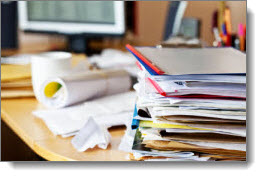
To organized and able to retrieve a file in seconds using Paper Tiger’s search engine:

No more worrying about what to name a file! No more worrying about filing it away because you might not remember what name you filed it under! Paper Tiger will pay for itself many times over, because you will:
Of course the frequency of filing to maintain your organized system depends on the amount of paper you have flowing through your office. You might decide to index the documents that need filing as they come in immediately instead of waiting to file a stack of ‘To File’ at the end of your day or once a week. Below is an example of how to file once a week after your Paper Tiger filing system has been set up, but if you have a lot of paper, you might consider following these steps in about 10-15 minutes at the end of every day. Whatever you decide is the timing and how long it will take you (daily or weekly), put this in your calendar as a regular reminder….and don’t be tempted to short-change yourself by skipping this calendar appointment. Otherwise, your ‘To File’ stack will get out of hand again!
Did you know Paper Tiger is Not Just For Filing Paper!? Basically, anything that you can put a number onto, can be indexed into Paper Tiger. Click here to see even more ways to use Paper Tiger to get organized. Paper Tiger Filing System software enables users to manage paper and other physical items to get organized more effectively.
It can be overwhelming just thinking about what you have to do and the decisions you have to make to get organized. You might be tempted to give up before you start – but don’t! Whether you’re organizing your desk drawers, filing cabinets, a stack of paper files, a closet, attic, or the garage, Paper Tiger Filing System software will help you get organized! You can have a system in place so you can maintain organization, and be able to live and work in an more productive environment.
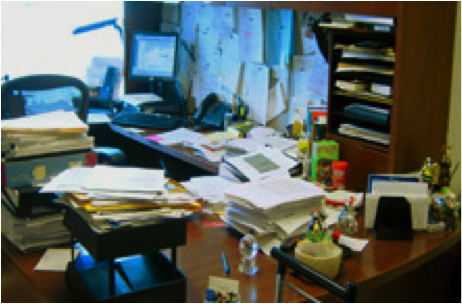
You may be asking yourself, why do I want to add another ‘system’ to my chaos. Will this really help me get organized? Think about it this way. You are already wasting a lot of time searching for things, whether it be a file under a name you don’t remember what you filed it under, or maybe you’re looking for something that you’ve boxed up in the attic, but you don’t know which box?
You also may dread the thought of having to make decisions about what to throw away or what to keep. Remember the Pareto Principle, you know the 80/20 rule … we only use 20% of what we have, and the other 80% are back-ups, mistakes, things we have held on to because we haven’t made good decisions about what to do with them. If you don’t try to figure out a system that will help you get organized so you can find what you need when you need it, you may come to realize that you’re only using 20% of what you can find!
Sort: Whatever you’re organizing, you will need to sort through the clutter. Put similar or like things together.
Think about the similar items you have scattered throughout your home or office, and make a home for those like items to get them together. For example, do you have appliance manuals and warranties scattered, but cannot find the one you need? Depending on the volume of these similar things, designate a drawer, a hanging box file folder, or a box for these. Note that you don’t have to go searching for these items now. This could waste a lot of unnecessary time, however you will at least have a home for these items and will know where they go when you organize and sort through another part of your home or office and come across them at that time.
Make good decisions now! You’ll need to ask yourself some questions about your paper files and other stuff. Set yourself up for a maintenance plan that can be continued.
When using Paper Tiger, you have the decision as to how you want to differentiate your types of files by creating what we call ‘Locations’ in the database. A Location is a group of like items, and could relate to where you will store your physical items or could relate to the types of physical items that you plan to index (paper files, books, CDs, DVDs, storage boxes, etc.) Your Locations can be named anything you want – however you relate to what you are indexing, i.e., Office files, Home files, Action files, Reference files, House, Basement, Garage, etc. Paper Tiger uses Locations to represent these places where you store the items you want to be able to find later. For example, your Reference files Location might contain an index of all files in your 5 file cabinets of 4 drawers each, and Item #1 in Paper Tiger starts with the documents in the first hanging file folder in file cabinet 1, and end with Item #500 in with all documents indexed from the last hanging file folder in file cabinet 5. Or you could differentiate your paper files even further with additional Locations such as Clients, Financial, Administrative, Research, etc.
You decide what is best for the way you wish to file. Remember, Paper Tiger is not just a filing system, it’s a ‘finding system’, so as long as you put in a few keywords for each hanging file folder, you will be able to find anything you need…and when you need it without time-wasting searches. A simple search in the database for whatever keyword you’re thinking of that day, will help you find the file quickly.
Paper Tiger experts recommend starting with Locations named ‘Action’ and ‘Reference’. Later you can create an ‘Archives’ Location for those files that you can’t part with for legal or tax reasons, but need to be moved from your general file area. These items can be transferred from one Location to another in your Paper Tiger database so you can still find them if you ever need them.
Action: For things that need action by you, either do it now or place a note on it that outlines what action needs to be taken and by what deadline. (See Paper Tiger Action Files)
Reference: Paper files that you need to keep for reference occasionally, but do not require action, can be indexed into your Reference file location. (See examples of Reference Files)
Toss/shred: If you don’t need a piece of paper, then throw it away or shred it! If you don’t need that old bike anymore, give it away to someone you know or maybe a non-profit agency such as http://www.bearingsbikeshop.org/. If you can’t wear or haven’t worn some of your clothes or shoes in a year, then give them away to someone you know or maybe to Goodwill.
Other Physical Items (not paper files)
For other physical items, (such as books, CDs, DVDs, boxes/containers, etc.), decide if the items need a location in Paper Tiger or if you can index keywords for the items in with other things. See other Location suggestions described on our Not Just For Filing Paper page. Basically, anything that you can put a number onto, can be indexed into Paper Tiger. For example, for CDs or DVDs, you can either place a numbered label that matches the item number in Paper Tiger, on the CD/DVD jacket or you can place the CD/DVD in a binder such as the one pictured below, index the name, author, and other pertinent information into the item’s keywords section in Paper Tiger. As you can see, the item number was written with permanent marker on the DVD and on the DVD binder slot. So the DVD numbered 45, would match what was indexed in Paper Tiger’s item number 45 for the DVD Location (DVD 45).

Other Locations might be for information only (unless you keep related papers in your Reference files), such as:
To create your custom Location labels or more Action or Reference labels, Paper Tiger makes it easy. In case you’re wondering, there is no limit to the number of locations you can have! Click here to see even more ways to use Paper Tiger to get organized.
Paper Tiger Filing System software combined with a proven methodology, enables users to get organized and manage paper and other physical items more effectively.

There seems to be a never-ending flow of paper coming in every day – whether it be mail, email, materials received from meetings, etc., and the piles accumulate so fast, it’s hard to keep up. You can’t let a day go by without taking at least 10 minutes to go through everything you receive that day. Having a plan for managing your paper flow will save you time. So let’s start with the actionable items.
When you have an action to perform, don’t stick the paper reminder in a stack of other action items. That will cause you to miss deadlines. Create a system that will help you stay on top of what you need to do. Hopefully the action filing system tips below will help you work more focused, organized and productive.
For every piece of paper that comes in, make a decision as to what needs to happen with it the first time you handle it. Sort through incoming paperwork each day, and drop into the appropriate file based on what you’ve decided and set up. Remember, paper clutter will build if you put off making decisions every day. Ask if the document requires some type of action…does it need to be paid, does it require a response, should it be filed or shredded/tossed. If it does not require action, decide if you can do without it and if so, toss it! If you can’t do without it, then file it appropriately in your reference files.
If you have a paper file that requires action by you, it becomes an Action File. There are 3 types of Action Files: 1) Temporary (Project-based) Action Files, 2) Permanent Action Files, 3) Tickler Action Files. Prioritize your action items. Decide if the action can be done immediately, and if so, just do it. If not, either delegate or check the deadline. Decide what type of action file and how long it will take you to complete the task. You’ll need to decide which type works best for you depending on how you work (your preference for work-flow). Project files are most always Temporary Action Files.
However some find that the Permanent Action Files and the Tickler Action Files can be interchangeable, meaning both could be used, but could also choose one over the other. It’s your choice. You decide what works better for the way your work. Once you’ve made a choice, either way makes it quick and easy to decide what to do with your daily paper management. Actionable items that are a one-time action instead of a project, could be placed in a Permanent Action File or a Tickler Action File. This might depend on your preference for the specific action…how you prefer to be reminded. If you want to place the action reminder in a follow-up date file, it more likely would better fit in the Tickler File category. Decide what date you want to work on this type action to be completed by the deadline (or in a timely manner), then place the reminder in the date in your tickler file you want to work on or review the reminder. (see Tickler Action File section below) If however, you would rather have all of your ‘Call’ action reminders in one folder, then a Permanent Action File for ‘Calls’ would be the way to go…your preference.
Tip: for any file that requires action by you, write the next action at the top of the page or on a sticky note to attach to that file so that you won’t need to rethink what needs to be done later when you choose to do what needs to be done. Example notes might be:
1. Temporary (Project) Action Files
Again, these are the types of files that you might be working on as a project that you want to keep close, maybe in your desk drawer. These are ‘temporary action’ files, and are input into your Action 1-10 or 1-25 folders, depending on the capacity of your Action Location in your Paper Tiger database. In the image below, there are 30 folders….Action 1-30. When a project is complete, you can transfer this file to your Reference Location or toss if you don’t need to keep the documents for a particular project.
If a Temporary project-based action file, go ahead and schedule the time on your calendar for the length of time needed to get the job done by the deadline.
For actionable items that are more of a project than a one-time action, and others in your office might need access to the file, input the Item Name and Keywords information regarding the action file into Paper Tiger, and select the Action date to start. Place the item in the corresponding Action Item hanging folder. This gives you a place to put all files relating to the same project without stacking up on your desk until you’re ready to work on it.
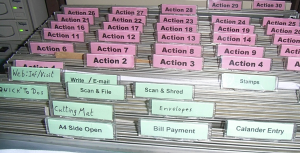
2. Permanent Action Files
Organizing experts have worked one on one with hundreds of individuals, and have discovered that most people had single pieces of paper which required their action that they weren’t sure what to do with, and they are not related to a project. When asked the question, “What is the next action you need to take on this piece of paper?” the most common answers were those that became “Desktop Files” such as “Call,” “Data Entry,” “Expense Reimbursement” or “Waiting on Response.” These are what we call ‘permanent action’ files because they are regular, repeating, frequent, and general, so not a project type action that will need a file folder of its own. Since these papers often move quickly and usually not needed after the action has completed, it is not recommended that you index them in Paper Tiger.
Using this action file system, you can package and do the same actions together, such as phone calls, errands, to pay, to write, etc. You can make all phone calls, pay all bills due, map out errand route, write thank-you notes … emptying each folder before going to the next category.
Permanent Action File examples:
You might also have a hanging file folder divided with manilla folders or notebook divided with divider tabs for information needed for reference only, such as emergency contact information, frequent contact list, school calendars, sport team schedules, list of service providers, and medical providers. These would be files or information that you need ready at your fingertips, and where everyone in your home or office is acquainted with the location and information contained.
3. Tickler Action Files
Organizing for upcoming events or things that you need reminding of on certain days of the week/month can be done in a tickler file system, which has tabs for 1-31 for the days of the month, and January-December. Only those things that you might want to review prior to a specific follow up day or month, are those that you would want to index into Paper Tiger. For example, you have a wedding that you need to attend in a couple of months and you might want to review the invitation again for gift registry. You’ll need to remember if you put the invitation and any other relating documents in your tickler file or if you created a folder of its own.
When placing a reminder in a specific month, write the next action date and what the next action should be on that date on the upper right corner, then place in the month that you need to follow up or take action on that item. Doing this will save you time when you pull the item from the tickler follow-up because you won’t have to re-read the entire document again to figure out what’s next.
At the end of a month, you would pull items from the next months’ folder, and then use the action dates that you’ve written previously to input into the 1-31 for the upcoming month. Each day (or the afternoon prior to the next day…whichever works better for you), you will pull the reminders from that day’s follow up folder.
Below is an example of how a tickler file system might work with birthday cards. The principal will also work with your projects for which you plan in advance, or events that are in the future.
In your January-December folders, you can place birthday cards that need to be mailed in the respective months. All birthday cards that need to be mailed next month can be purchased ahead of time, then placed in next months folder. When next month arrives, take out the birthday cards, address them and then place them in the day (1-31 representing the current month) that you want to send them in the mail. For example, you want to put one of the cards in the mail on the 10th to arrive at the recipient’s location by the 13th, then you would put the card in the day 10 of the 1-31.
Other things that can be stored in your tickler file system are:
I think you get the point. Anything that needs follow up can be input in your tickler file system. You can create your own folder system (12 folders, one for each month of the year, and 31 folders or tabs, one to represent each day of month), or purchase an accordion file sorter from Smead.

Sherry Borsheim of Simply Productive explains in this video how to set up a desktop fingertip action file system for more efficient organization in your office.
Natalie Conrad of Organized Habits does a great job demonstrating how a tickler file system works in this video in which you might find helpful.
Also check out this demonstration for info on how to make your own action filing system conducted by Stephanie Calahan of Calahan Solutions.
Paper Tiger Filing System software combined with a proven methodology, enables users to get organized and manage paper and other physical items more effectively.
Your storage area may not look like the picture above, but wherever you store your stuff, closets, garage, the attic, basement or other storage area, maybe it’s time to get things organized! Many homeowners make the mistake of putting boxes of things that need to be sorted in the garage, waiting for a better day when there’s more time. Of course, time never allows for you to do any of that sorting, and before you know it, the garage is one big project that keeps getting pushed back on the to-do list.
What you really need to get your storage area organized is the one thing that can help make the entire task as simple as could be. Make it your goal to implement a plan of action and Paper Tiger Filing System Software to get organized so you can find everything later, not just cleared for the sake of clearing. You can get this task completed, and you’ll not have to worry about finding items again. If you are ready to de-clutter and finally check organizing your storage area off of your to-do list, let this be your guide for getting started.
The best way to get started is to realize it is necessary to be realistic and honest, and actually schedule some time to get organized. Then begin by dividing up the clutter into different categories. Choose what goes into the “keep” pile and what goes into the “get rid of” or “give-away” pile. Remember, the more belongings you can cut down on and reduce the amount of clutter, the easier maintaining an organized storage area will be. The items you can part with can be sold at a garage sale or on eBay, or you may choose to donate these items.
You can sort the items you are keeping and index them into your Paper Tiger database, which is an indexing system that gives you a way to catalog all the items you put into a bin or box by adding all relating keywords for each item, and then when you need to find an item later, conduct a keyword search and you’ll know where that item is located quickly and easily. So you would number your storage containers and enter the content information into the keyword section of your database, then later you can search for “Fall decorations” the same way you type keywords to search for intangible items on Google. Your indexing system will bring back search results that tell you what bin number the item is in, and even where the bin is, based on the information you’ve input previously.
Once you have your storage area on the path of de-clutter, your indexing system should be set up to keep it this way. Implementing Paper Tiger Filing System Software will make it easier to maintain your organized storage area. Make sure you and anyone who uses the filing system to find and retrieve an item, return the item to where it belongs to maintain your organized system and prevent confusion later. If you add or remove an item, keep your indexing system updated.
 Meggin McIntosh, “The Ph.D. of Productivity”™ and a Paper Tiger Expert, demonstrated a great example of an organized storage area in her webinar at Paper Tiger Webinar hosted by Meggin McIntosh. Please view the entire webinar as Meggin demonstrates how she uses Paper Tiger to keep her office and training items organized. Using Paper Tiger is one of the reasons she is so productive, simply because she can find what she needs, when she needs it. The section of the webinar that she shows her storage unit is not her garage, but the same concept would be used in any storage area. If you want to view the storage area only, allow the webinar to load, then click in the webinar duration bar and move the timeline button to about 47 minutes into the webinar.
Meggin McIntosh, “The Ph.D. of Productivity”™ and a Paper Tiger Expert, demonstrated a great example of an organized storage area in her webinar at Paper Tiger Webinar hosted by Meggin McIntosh. Please view the entire webinar as Meggin demonstrates how she uses Paper Tiger to keep her office and training items organized. Using Paper Tiger is one of the reasons she is so productive, simply because she can find what she needs, when she needs it. The section of the webinar that she shows her storage unit is not her garage, but the same concept would be used in any storage area. If you want to view the storage area only, allow the webinar to load, then click in the webinar duration bar and move the timeline button to about 47 minutes into the webinar.

Everyone has a need to get organized and manage their records and many other physical items, whether it be paper files, contents of binders, or what’s in the file room or basement, so that retrieving an item in a timely manner is efficient.
Many companies have one or more administrative employees whose chief function is to manage company records—often, in an archaic and unmanageable system, and is dependent on the person who knows the filing system. Thousands of hours are literally eaten up with filing and then trying to locate specific information at a later date because the system used for document management is so inefficient or outdated.
One of the chief reasons companies still suffer inefficient filing systems is that every employee is different. People have their own thoughts about what filing should be, and their own way of managing and naming their files. So you have a variety of different methods all intertwined within one company. There has to be a better way to organize your filing cabinets into a uniform, logical style that is standardized throughout your business, regardless of the size company you have!
Some statistics say that about 7 percent of all documents are lost or misplaced and have to be reproduced. Experts estimate that about 150 hours of employee time per year are wasted trying to locate missing files or documents. And even more to recreate the necessary information! At $20 an hour on average—because all levels of employees are involved in this process—that can easily add up to $3,000 per year or more, that you can save simply by using file indexing, like Paper Tiger Filing System Software to manage your files more effectively and efficiently.
It’s quite simple really. With Paper Tiger, you allow employees the access they require, according to your own policies, to use the software. You and your staff need to agree on a records retention policy as a guideline for the types of paper files you retain, how you want records kept and how long certain files should be kept. This policy should also transfer to your digital files as well. We have several articles already on records retention guidelines that you can use to assist you. Company name, common subjects, or other descriptions. Whatever works for you. Use as many keywords as you like. Each employee that has access to the software can also add keywords that they relate to each document or set of relating files.
Paper Tiger is a file indexing system for your paper files or other physical items that has a search engine built in so that lost information is virtually eliminated in your home or office. You can keep your paper in its original form, (you do not have to scan it), and use the power of the computer to index the paper files that you need to keep in hard copy format. You would simply type in the information into the database relating to your paper files or other physical items to get organized so that you can find what you need when you need it, without time-wasting searches. After all, retrieval is the goal when you file something away, right!? Well, maybe there are multiple goals, such as 1) getting the file off your desk and 2) organized in such a way that you can easily and quickly retrieve it when it’s needed again.
Paper Tiger software consists of the following levels:
When you’ve indexed your items into Paper Tiger, and you need to find something later, you simply conduct a Google-like search in Paper Tiger’s database to find where the item is located.
This solves problems with filing or finding any physical item, such as:
So for paper files, every single file will be labelled using the exact same system. And duplication of files are virtually eliminated. From the day you implement this brilliant, time saving system, every document relating to a project will be placed in the same location for easy retrieval.
It’s common knowledge that every document that comes into your office has to be managed in one of three ways.
The joy of indexing is that your filing cabinet now becomes your action file as well. You can create a file just for items that need action without forgetting where you put them, or failing to take action because you “forgot” about them. Then when you’re finished, you can move the file to an archive location or a more permanent file and leave an uncluttered desk ready for more important work. You can file it away and not have to worry about finding it later.
Once your projects are complete and files are no longer needed on a daily or weekly basis, they can easily be moved from your action file location to a reference file cabinet or archived in storage elsewhere, and a quick search in the database will tell you where they’re currently located, in case something needs to be retrieved later. No more worrying about not being able to find a file because someone is out sick! Paper Tiger filing system software eliminates that problem.
In today’s contemporary society with constant Internet usage, video conferencing and urgent meetings are often called with little or no warning. Having an indexed file management system is ideal because you can quickly and easily “lay your hands on” every document in the office you may need for an impromptu meeting or conference call. You’ll no longer be forced to make major decisions without having all the relevant information you need at hand.
Document indexing truly is the most contemporary method to efficient file management. It will not only save you time and money, but it will make for much happier employees, (including yourself), who can spend so much less time handling files and documents in the office. And remember you’ll also be able to index other physical items such as office supplies, training manuals, CDs, DVDs, etc. Paper Tiger Filing System Software can index anything that you can put a number onto, Not Just For Filing Paper, so you can find anything anytime!

Whether you’re just starting a new business or you’ve been in business for years, getting your office organized will help you with time management. Can you imagine having to search through this desk everyday to find something, or actually getting anything done?
Paper Tiger Filing System Software for office organization is being used in companies of all sizes, ages and types. When Paper Tiger has been implemented, employees won’t be wasting time searching for paper files when they could be doing things that are much more productive because they can find what they need, when they need it, thus saving money while increasing productivity.
Paper Tiger allows companies to maintain their paper files that they need to keep in hard copy format. Simply index your paper files into Paper Tiger’s database by typing in the item name and any additional keywords that relate to your documents, and use the power of the software to quickly and easily find the information when you need it. You can index anything with Paper Tiger; it’s not just document management! Some things just can’t be scanned, i.e., passports, contracts, binders, books, CDs, DVDs, etc. That cannot be done with systems that require scanning into an electronic file. The beauty of Paper Tiger is that keywords allow everyone to find the document that might have been named many ways by many employees.
No matter how large or small a company, time management is a must. It is costly to your business when people aren’t organized and productive. Experts say that the average person spends over 150 hours per year, just looking for lost information. Some estimates are even higher! Searching for files is a huge waste of time, especially when there is Paper Tiger Filing System Software to make the job faster and easier. The less time one has to spend searching for files, the more time can be spent doing things that are actually fruitful. The better you and your employees are at maintaining an organized office and managing time, the more efficient your company.
Click here to calculate your cost of being disorganized, and you’ll see in a matter of seconds that your return on investment using Paper Tiger will quickly allow you to get organized and be more productive. Imagine the satisfaction and reduced stress of being able to put your fingers on what you need, when you need it! And Paper Tiger is not just for filing paper … you can index into the software’s database any physical item that you can put a number onto. An organized and productive system will help you manage your time more wisely.
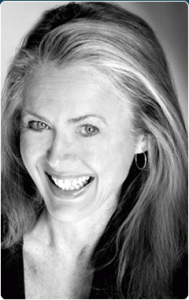
During this webinar, Anne discussed the basic concept of Paper Tiger to organize both paper files and other physical items of which you need to keep track so that you can find them when you need them, and the concept of Digital Tiger, powered by Google Docs to organize and find your digital files. She demonstrated how to use Digital Tiger more effectively for digital filing, in addition to the following to show how to use Paper Tiger with Digital Tiger, so you can get organized and be more productive.
Find Anything In Your Office In 5 Seconds or Less…Guaranteed! Watch the webinar to learn more.
As information, Anne is a professional speaker, productivity expert, professional organizer and author. If you want to learn more about Anne and her services, please visit her website at www.StrategizeAndOrganize.com.
She may be in Colorado (and sometimes in Arizona!), but she’s nationally recognized as an expert and works with people throughout the US in person and virtually.
You can contact Anne at amcgurty@strategizeandorganize.com or by phone at 303 881-0174.
See more information here on Paper Tiger Filing System Software for Document Management
Q: What type of scanner does Anne recommend?
A: Fujitsu ScanSnap 1500 and we have more information in our knowledge base which you might find helpful at http://www.thepapertiger.com/support/articles.php?id=20240901&catId=20008411
Q: Is it difficult to add more items to an existing location after it is set up? For example, if I have 20 items in action location, then I need there to be 30, is this difficult to change?
A: No, not difficult at all. You would simply click the Locations box, then click to edit the Location that you need to increase the capacity, and you’ll be able to input 30 in the capacity box and save.
Q: I am a faculty member at a university and have many files that I use for multiple purposes or classes etc. I may have a file that I use for 2 different courses and 2 different writing or research projects. Any suggestions?
Q: Would I or could I keep the folder tab labels as is, in addition to the Paper Tiger labels? For example, my cell phone folder is currently “AT&T cell” – and so I would add whatever label Paper Tiger assigns – such as “Reference 1″?
A: You can keep both labels if you like on each hanging file folder, but yes you would need to match the label that Paper Tiger assigns when you index the file in Paper Tiger’s database. In your example, you would have 2 tab labels on your hanging file folder. One tab would be entitled AT&T cell and the second tab would be Reference 1.
Q: I have a couple of file drawers that “work” – that I want to keep more or less as is. I suppose I would call them reference files – they are mainly files that I file paid bills from our vendors, or keep correspondence from my office landlord, or to access (paper) forms/worksheets that we need every so often. Would I start by clearing this file drawer out, then enter them into Paper Tiger and file them back into the same drawer? Also, as I pay each bill, say my cell phone bill, I don’t want to have to enter that into the system or look anything up on the computer – I just want to file it. Can I do it that way or do I need to enter each bill as I pay it? (Am I over-thinking this?)
A: I think you are over-thinking this. Yes, you can index each file folder that you currently have in your file drawers. Depending on the location of your file drawers, will depend on if you need to take them out to index them. Base that decision on convenience more than anything. For example, if you’re indexing file drawers in your desk, you can just take it 1 folder at a time indexing as you go. For your cell phone bill, simply file it in the hanging file folder that you already have set up for your cell phone bills, and there wouldn’t be any reason to add anything to Paper Tiger at that point for the new bill you’re putting in file, unless you want to add a note about a specific month.
Q: Is there any recommendation for how often we should stop to print file tabs and create new file folders, i.e., as you need them or at the end of the day, etc.?
A: It is recommended that you print file tabs for each Location for as many as you want to have ready to be filed into. For example, you might print file tabs for 50 to begin with, go ahead and insert the file tabs in the plastic file inserts and affix onto the hanging file folders. You now have 50 ready to file into. When you have filed into 40, increase the capacity of this Location to 75 or 100, then print file tabs for 51-75 or 51-100. This way, you won’t have to keep printing and inserting tabs everyday.
Q: Is it recommended that the Paper Tiger filing system can be used for “organizing tasks” that aren’t paper-based and don’t require paper to be put into folders…just organizing “actions”?
A: Yes, you can do organize anything that you can put a number onto or just make notes in the database, which will allow you to search for the “action” later. We have used Paper Tiger for ideas, so it would work just as well for organizing tasks or actions.
Q: I love Paper Tiger, but find some of the moves are non-intuitive such as the use of confirmation to get rid of trash or to transfer.
A: You can choose to require a confirmation when using the Transfer function, or you can say No that you do not want to require confirmation. You would check the radio button to require confirmation while transferring the item.
Requiring confirmation will allow you to print out a Transfer Report prior to Confirming so that you can verify the location the item will be moved to or have your assistant physically move the item(s) by checking off the report, then check Confirm in Paper Tiger to affirm the job has been completed.
Q: Did you have to physically move the folder?
A: Yes, when you transfer an item from one Location to another in Paper Tiger’s database, you will need to move the physical item (the paper files or other physical item), to match the item number in Paper Tiger where it has been moved to in the database. So you take papers out of the hanging file folder and leave folder behind and it becomes open. Keep file folder in place. Otherwise what you’re organizing by indexing into Paper Tiger will be compromised, and when you search in Paper Tiger, the item will not be in the correct location.
Q: What if you don’t use hanging files, such as manilla file folders?
A: You would simply use the same concept of applying the labels to your manilla folders instead of the hanging file folder plastic tabs.
Q: What happens when you complete activity and want to move to another location
A: You would conduct a Transfer, Move function. See our knowledge base article at http://thepapertiger.com/support/articles.php?id=141137&catId=230
Q: Do you have anyone on your staff or are you aware of any clients who have successfully interfaced and implemented the concepts introduced in David Allen’s book entitled, GETTING THINGS DONE- The Art of Stress-Free Productivity? He puts forth a system for utilizing files and places to put things, etc.
A: Anne conducts a demonstration in this webinar, but we also have another demonstration by Michelle Panzlaff at Using Paper Tiger as a Getting Things Done (GTD) Task List Manager
Other comment: When I first started using Paper Tiger about ten years ago, I made too many locations and different files. In effect, I made more work for myself. It took awhile to simplify. I am now down to three or four.