This Paper Tiger webinar hosted by Meggin McIntosh, “The Ph.D. of Productivity”™ and Paper Tiger Expert, will help you better understand Paper Tiger Filing System Software for document management to be able to use the software more effectively and see how you can get organized in every area of your life — not just paper filing! Meggin does an awesome job in showing you pictures of all of the different things she has organized and relating those items back to what she has indexed in Paper Tiger. Watch to learning more about the way Meggin has been able to file & find paper files, notebooks, boxes, etc. for over 13 years.

Are any of these the reasons why you have some files sitting around?
1. Not sure what to name the file (Car Insurance; Insurance – Car; Insurance – Automobile; Honda Car Insurance – Allstate).
2. Not sure what category it belongs in and whether it should be in a colored folder – and what color that should be.
3. Not sure whether the material in the file should be cross-referenced somehow with other files.
4. Not sure how to be reminded of where this file is when you need it – especially if it has a time commitment related to it.
5. And, hmmm, you’re not sure if this should even be filed at all?
Click here to download Paper Tiger Handouts by Meggin McIntosh mentioned in Meggin’s webinar.
P.S. Readers of the Top Ten Productivity Tips (www.TopTenProductivityTips.com) & Keeping Chaos at Bay (www.KeepingChaosatBay.com) have been asking Meggin for years to teach this class.
Twitter • www.twitter.com/MegginMcIntosh
Facebook • http://www.facebook.com/LifeofEs
About Meggin McIntosh
Meggin McIntosh, Ph.D., “The Ph.D. of Productivity”(tm). Through her company, Emphasis on Excellence, Inc., Meggin McIntosh supports smart people who want to be more productive so that they can consistently keep their emphasis on excellence.
Email: meggin@meggin.com
Phone: 775.853.5510
MEGGIN’S WEBSITES
http://meggin.com (Primary site)
http://GetaPlanGuides.com
http://KeepingChaosatBay.com
http://TopTenProductivityTips.com
http://JustWhelmed.com
http://OwningWordsforLiteracy.com
http://PumpernickelPublishing.com
http://StayingPositiveinaFreakedOutWorld.com
http://LifeofEs.com
~~~~~~~~~~~~~~~~~~~~~~~~~~~~~~~~~~~~~~~
Does organizing your filing system seem overwhelming? Are you thinking that converting your files to Paper Tiger filing system is just not worth it? Do you have an office full of stacks and stacks of paper to be filed and lots of file drawers to convert? Maybe the better question is, do you have trouble finding what you need, when you need it? Do you look in several hanging file folders when you need to find a file because you can’t remember the name you filed it under? Every time you have to do this, you’re wasting time. The time it takes to convert your piles and files is justified!
Retrieval is the main goal of a filing system. Paper Tiger is not just a filing system, it’s a ‘finding system’, so as long as you put in a few keywords for each hanging file folder, you will be able to find anything you need…and when you need it without time-wasting searches. A simple search in the database for whatever keyword you’re thinking of that day, will help you find the file quickly.
There is an initial investment of time to set up your new file system with Paper Tiger, but when you consider that the average person wastes 150 hours per year looking for lost and misplaced papers, even if it took two (8 hour) days to convert … that would be 16 hours vs. 150 hours. Therefore the time spent is well worth it because you will be so much more productive for years to come.
Click here to calculate your cost of being unorganized and estimate your return on investment.
Paper Tiger actually makes filing easier and quicker, because you set up the empty hanging files prior to filing, (a hanging file labeled with a number can be labeled ahead of time), so they are waiting in the file drawer to receive your paper files. When you’re ready to file, you don’t have to search for a hanging folder nor do you have to create a printed label at the time you create a new file.
Decide how much time you can devote to converting your filing system each day or week, and plan for it. Block the time on your calendar as if it were an appointment. Listed below are some plans of action for converting your filing system to Paper Tiger:
Note: If your hanging file folder has several items that you want to include into one Item Name in Paper Tiger, you would simply add keywords for all document items into the Keyword section of the same Item Name. In addition, you may want to separate the physical documents in the hanging file folder with manilla folders. In this case, you might also want to number the manilla folders and include the number that you input on the manilla folder with the coinciding keywords in the Keyword section.
Do a combination of the above in some way that will work best for you. When you’ve completed your filing system conversion to Paper Tiger, and you want to file something, you simply find an empty container (hanging file folder), or an existing container with other paper files on the same subject, put the paper in the folder, type in a few keywords, and you’re done!
You can go from this:
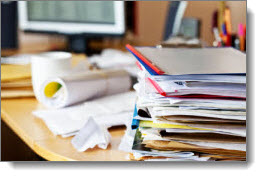
To organized and able to retrieve a file in seconds using Paper Tiger’s search engine:

No more worrying about what to name a file! No more worrying about filing it away because you might not remember what name you filed it under! Paper Tiger will pay for itself many times over, because you will:
Of course the frequency of filing to maintain your organized system depends on the amount of paper you have flowing through your office. You might decide to index the documents that need filing as they come in immediately instead of waiting to file a stack of ‘To File’ at the end of your day or once a week. Below is an example of how to file once a week after your Paper Tiger filing system has been set up, but if you have a lot of paper, you might consider following these steps in about 10-15 minutes at the end of every day. Whatever you decide is the timing and how long it will take you (daily or weekly), put this in your calendar as a regular reminder….and don’t be tempted to short-change yourself by skipping this calendar appointment. Otherwise, your ‘To File’ stack will get out of hand again!
Did you know Paper Tiger is Not Just For Filing Paper!? Basically, anything that you can put a number onto, can be indexed into Paper Tiger. Click here to see even more ways to use Paper Tiger to get organized. Paper Tiger Filing System software enables users to manage paper and other physical items to get organized more effectively.
More and more people are keeping less paper each year, but we still have paper files that are important to keep in hard copy format. Not only is it important to keep these paper files, but just as important is the ability to retrieve them when you need them.

Below is a list of documents that we all most likely have somewhere in your home or office, (some more applicable than others), but can we find them when we need them? And usually when we need them, we need to find them quickly. It can be very stressful when these items can’t be found easily. There may be others, but this will get you started in ‘getting it together’.
Some of these items you may want to keep in a safe deposit box, so decide which items those will be. Make a copy for your file at home, and the original can then be placed in the safe deposit box or other designated safe place. Write a note on the copy or on a sticky note to attach that will remind you where the original is located. In the event of an emergency where you’re incapacitated, make sure the appropriate family members know where to find the key to the safety deposit box, with a directive giving them access in such case.
For all other documents, index them into Paper Tiger. The Location name in your Paper Tiger database might be “Family Docs”. You can file them in any order you wish, then type the Item Names and keywords into your Paper Tiger database. The Item Number in the database will coincide with the hanging file folder number in your desk or cabinet drawer.
Just a quick story about myself to show you how easy it can be to allow important documents to get scattered. Before I started using Paper Tiger, I thought I was reasonably organized at home. My husband and I kept titles and financial documents in our desk drawer. All other documents were kept in a file cabinet. When we moved, the big desk we used in our previous home was placed in the basement office where my husband would now work. Those same documents were still there, but now some of the newer important documents found a new home in a file box that was more convenient for me to file into upstairs. When I needed to find a car title, I had to think, ‘is it still in the desk downstairs?’ or ‘did I put it in the file box?’ Needless to say, getting all those important documents together, and documented into Paper Tiger’s database is now a priority. Instead of a 10 minute exercise of going through the upstairs file box, then downstairs to search in the desk drawer, I can now conduct a quick search in Paper Tiger and be able to put my finger on it in about 5 seconds!

Another advantage of indexing your files into Paper Tiger is that you don’t have to be the only one that knows where everything is. According to AARP article ‘Kids and Your Money’, Jane Bryant Quinn says “You don’t want your family scrambling to find documents during an emergency. Help by putting these items in a safe place where loved ones can find them.”

Everything in the above checklist found in that AARP article can be indexed into Paper Tiger. Anyone that you give access to your Paper Tiger database will be able to retrieve what is needed in seconds. Finding files that you’ve indexed into Paper Tiger will no longer be a scramble to search all over your home or office, but will be as easy as typing in a search keyword in Paper Tiger’s search box, and the results will lead you directly to the file where it is stored.
See this blog article to learn how to Customize Your Filing System with Paper Tiger’s Indexing Method. Not only will your important documents be all together in one place, but you’ll be organized so you can find everything quickly and easily.
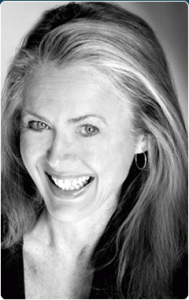
During this webinar, Anne discussed the basic concept of Paper Tiger to organize both paper files and other physical items of which you need to keep track so that you can find them when you need them, and the concept of Digital Tiger, powered by Google Docs to organize and find your digital files. She demonstrated how to use Digital Tiger more effectively for digital filing, in addition to the following to show how to use Paper Tiger with Digital Tiger, so you can get organized and be more productive.
Find Anything In Your Office In 5 Seconds or Less…Guaranteed! Watch the webinar to learn more.
As information, Anne is a professional speaker, productivity expert, professional organizer and author. If you want to learn more about Anne and her services, please visit her website at www.StrategizeAndOrganize.com.
She may be in Colorado (and sometimes in Arizona!), but she’s nationally recognized as an expert and works with people throughout the US in person and virtually.
You can contact Anne at amcgurty@strategizeandorganize.com or by phone at 303 881-0174.
See more information here on Paper Tiger Filing System Software for Document Management
Q: What type of scanner does Anne recommend?
A: Fujitsu ScanSnap 1500 and we have more information in our knowledge base which you might find helpful at http://www.thepapertiger.com/support/articles.php?id=20240901&catId=20008411
Q: Is it difficult to add more items to an existing location after it is set up? For example, if I have 20 items in action location, then I need there to be 30, is this difficult to change?
A: No, not difficult at all. You would simply click the Locations box, then click to edit the Location that you need to increase the capacity, and you’ll be able to input 30 in the capacity box and save.
Q: I am a faculty member at a university and have many files that I use for multiple purposes or classes etc. I may have a file that I use for 2 different courses and 2 different writing or research projects. Any suggestions?
Q: Would I or could I keep the folder tab labels as is, in addition to the Paper Tiger labels? For example, my cell phone folder is currently “AT&T cell” – and so I would add whatever label Paper Tiger assigns – such as “Reference 1″?
A: You can keep both labels if you like on each hanging file folder, but yes you would need to match the label that Paper Tiger assigns when you index the file in Paper Tiger’s database. In your example, you would have 2 tab labels on your hanging file folder. One tab would be entitled AT&T cell and the second tab would be Reference 1.
Q: I have a couple of file drawers that “work” – that I want to keep more or less as is. I suppose I would call them reference files – they are mainly files that I file paid bills from our vendors, or keep correspondence from my office landlord, or to access (paper) forms/worksheets that we need every so often. Would I start by clearing this file drawer out, then enter them into Paper Tiger and file them back into the same drawer? Also, as I pay each bill, say my cell phone bill, I don’t want to have to enter that into the system or look anything up on the computer – I just want to file it. Can I do it that way or do I need to enter each bill as I pay it? (Am I over-thinking this?)
A: I think you are over-thinking this. Yes, you can index each file folder that you currently have in your file drawers. Depending on the location of your file drawers, will depend on if you need to take them out to index them. Base that decision on convenience more than anything. For example, if you’re indexing file drawers in your desk, you can just take it 1 folder at a time indexing as you go. For your cell phone bill, simply file it in the hanging file folder that you already have set up for your cell phone bills, and there wouldn’t be any reason to add anything to Paper Tiger at that point for the new bill you’re putting in file, unless you want to add a note about a specific month.
Q: Is there any recommendation for how often we should stop to print file tabs and create new file folders, i.e., as you need them or at the end of the day, etc.?
A: It is recommended that you print file tabs for each Location for as many as you want to have ready to be filed into. For example, you might print file tabs for 50 to begin with, go ahead and insert the file tabs in the plastic file inserts and affix onto the hanging file folders. You now have 50 ready to file into. When you have filed into 40, increase the capacity of this Location to 75 or 100, then print file tabs for 51-75 or 51-100. This way, you won’t have to keep printing and inserting tabs everyday.
Q: Is it recommended that the Paper Tiger filing system can be used for “organizing tasks” that aren’t paper-based and don’t require paper to be put into folders…just organizing “actions”?
A: Yes, you can do organize anything that you can put a number onto or just make notes in the database, which will allow you to search for the “action” later. We have used Paper Tiger for ideas, so it would work just as well for organizing tasks or actions.
Q: I love Paper Tiger, but find some of the moves are non-intuitive such as the use of confirmation to get rid of trash or to transfer.
A: You can choose to require a confirmation when using the Transfer function, or you can say No that you do not want to require confirmation. You would check the radio button to require confirmation while transferring the item.
Requiring confirmation will allow you to print out a Transfer Report prior to Confirming so that you can verify the location the item will be moved to or have your assistant physically move the item(s) by checking off the report, then check Confirm in Paper Tiger to affirm the job has been completed.
Q: Did you have to physically move the folder?
A: Yes, when you transfer an item from one Location to another in Paper Tiger’s database, you will need to move the physical item (the paper files or other physical item), to match the item number in Paper Tiger where it has been moved to in the database. So you take papers out of the hanging file folder and leave folder behind and it becomes open. Keep file folder in place. Otherwise what you’re organizing by indexing into Paper Tiger will be compromised, and when you search in Paper Tiger, the item will not be in the correct location.
Q: What if you don’t use hanging files, such as manilla file folders?
A: You would simply use the same concept of applying the labels to your manilla folders instead of the hanging file folder plastic tabs.
Q: What happens when you complete activity and want to move to another location
A: You would conduct a Transfer, Move function. See our knowledge base article at http://thepapertiger.com/support/articles.php?id=141137&catId=230
Q: Do you have anyone on your staff or are you aware of any clients who have successfully interfaced and implemented the concepts introduced in David Allen’s book entitled, GETTING THINGS DONE- The Art of Stress-Free Productivity? He puts forth a system for utilizing files and places to put things, etc.
A: Anne conducts a demonstration in this webinar, but we also have another demonstration by Michelle Panzlaff at Using Paper Tiger as a Getting Things Done (GTD) Task List Manager
Other comment: When I first started using Paper Tiger about ten years ago, I made too many locations and different files. In effect, I made more work for myself. It took awhile to simplify. I am now down to three or four.

Being a teacher or professor is one of the most important jobs, however, it can be a bit of a challenge to get and stay organized. In order for a teacher to do the most proficient job possible, it is key to have a structured organization system in place. If you are a teacher or professor, (or you may know one), you already realize how much there is to keep track of. The bottom line is that there is a great deal of paper work involved with being a teacher. Filing paper files under the alphabetical system might keep them neat and out of sight, but can be far from an easy retrieval or finding system. In fact, unless you could remember exactly what you would have filed something under, your file drawers and tons of paperwork can be useless. Fortunately, Paper Tiger Filing System Software for document management, an indexing filing system software can help you get your paper files organized and turn your filing system into a ‘finding’ system. Filing your paper files to get organized is one thing, but retrieval is the main goal and crucial to be more efficient.
And getting organized so that you can easily retrieve what you need when you need it without a lengthy search through stacks and stacks of paper files is definitely more efficient. Now you can have your lesson plans, past assignments and tests on file and find them easily. Instead of having them alphabetical when one file could be under several different names or titles, you can simply input any and all keywords into the database for each file type. This is especially important for those who teach more than one subject. Your substitute teachers can also benefit from getting your files organized.
In addition, you’ll also have books and notebooks to keep track of and depending on your subject matter, you most likely will have different kinds of supplies that you need to keep track of. All of which can be indexed into Paper Tiger’s filing system software.
Teachers know all too well how much paperwork accumulates in the course of a day, and at the end of a week, you may even be buried under all of the paper files that you know needs to be filed away, but how to file for easy retrieval is mind-boggling. You may think that a file management system such as indexing software for filing is something that is just for businesses, but it is something that can really make your job a whole lot easier and free up a lot of your time. You can eliminate a lot of the clutter from your classroom, and your mind, so you are free to do what you really want to do: teach.
Some of the things that you can use this system for include:
Paper Tiger Filing System Software is an excellent tool for teachers and professors who want to free up their time and space. Because this is an indexing system and not a scanning system, you will still be able to keep all of your original paper files. You can keep what you need, and toss what you don’t. This filing system software is designed to save you time and effort when you are ready to either file or retrieve your paper files. You simply indicate where that item is stored and assign it a series of relevant keywords. Then you never need worry about misplacing a file again. When you need to find something in a hurry, you won’t have stacks of paper files to go through or have to remember what name you put on the hanging file folder tab, because you can find it with just a few keystrokes on your computer.
Really no matter what profession you are in, with Paper Tiger Filing System Software for document management, you will never again have to spend hours searching through file after file, … or through shelf after shelf of all your books, or through your boxes for the supplies you need to retrieve, … when all it takes is a quick search in your filing system database to find what you need when you need it! If you’re filing the old-fashioned, alphabetic way without Paper Tiger, you’re working too hard! Learn what Paper Tiger can do for you, and how it can make your life a whole lot easier. See our training videos and a webinar or two on our Training page and get started today!
You no longer have to file everything under the title you think you should, which can end up causing duplicate files in some cases when files could be filed under different names. When you want to retrieve something, will you remember if you filed it under H for “History test” or F for “final exam.”
Instead, you use keywords, any and all of the keywords and search terms you can think of to help categorize your papers in a hanging file folder. That way, once you index your files into Paper Tiger’s indexing software by entering item names and keywords into the indexing system relating to the documents in your hanging file folders, you can find anything by conducting a Google-like search of the information in your database based on the keywords you’ve typed in previously. Search results will direct you to the exact hanging file folder. You can add keywords anytime, especially when you need to add a new document into an existing hanging file folder.
With Paper Tiger, you would number your hanging file folders to coincide with what you index into the database, enter the data into the software relating to each document or set of relating documents such as the item name and additional keywords that you might relate back to the files in each hanging file folder. You can also rest assured that you, and others working with you, will be able to find the file at a later date. By organizing these types of documents, you will always be able to find them when you need them. You will always be able to retrieve the documents in a timely manner, and you’ll know where to put them when you’re finished with them.
At the end of each year, files can be sorted, stored, archived or destroyed as required. This filing system software is flexible and can help you track throughout the life-cycle of the files. How to archive is simple with Paper Tiger. You would have a Location named ‘Archives’ in Paper Tiger, then simply conduct a Transfer Move of the file or files being moved to the Archive Location within your database. Paper Tiger will assign a file number in your Archives file to move the file to in the physical location. For items needing to be destroyed, you would conduct a Toss of the item in the database to open the slot for another file to be inserted. Then be sure to move the physical files to match what’s in your Paper Tiger database.
An example Location in Paper Tiger’s database for a teacher’s class might be:
Location Name: English Class Files
Item Name: English (with keywords for any related projects and when they are due, along with keywords for other paper files that will be included in this hanging file folder and updated when papers are added)
Item Name: Projects (with keywords for any related projects and when they are due, along with keywords for other paper files that will be included in this hanging file folder and updated when papers are added)
Item Name: Tests (with keywords for any related projects and when they are due, along with keywords for other paper files that will be included in this hanging file folder and updated when papers are added)
Item Name: Supplies Box 1 (with keywords for any related projects and when they are due, along with keywords for other paper files that will be included in this hanging file folder and updated when papers are added) Example could be arts, crafts, and other project related supplies.
Item Name: Supplies Box 2 (with keywords for any related projects and when they are due, along with keywords for other paper files that will be included in this hanging file folder and updated when papers are added)
Item Name: Archives (with keywords for all paper files that will be included in this hanging file folder and updated when papers are added)
Item Name: To Be Tossed (set a date to toss these paper files, which could be at school end)
The same principle applies for parents and students. Decide what paper files need to be kept, then index the keepers into Paper Tiger’s database. When you need to retrieve an old project paper, you can search the database and you’ll know exactly which hanging file it was placed in. Also, each child could have one file for archives (reports, etc.) that should be kept and one file for stuff that can be tossed out when it’s no longer needed, to avoid having to sort through the files on a regular basis.
An example Location in Paper Tiger’s database for a child might be:
Location Name: Susie’s School Files
Item Name: English (with keywords for any projects and when they are due, along with keywords for other paper files that will be included in this hanging file folder and updated when papers are added)
Item Name: Math (with keywords for any projects and when they are due, along with keywords for other paper files that will be included in this hanging file folder and updated when papers are added)
Item Name: History (with keywords for any projects and when they are due, along with keywords for other paper files that will be included in this hanging file folder and updated when papers are added)
Item Name: Archives (with keywords for all paper files that will be included in this hanging file folder and updated when papers are added)
Item Name: To Be Tossed (set a date to toss these paper files, which could be at school end)
Paper Tiger is Not Just For Filing Paper! If you teach a younger group of kids that use a lot of educational toys, this indexing system will certainly help you keep the supplies and toys organized. You can use and label storage containers to store these larger items. Younger children have shorter attention spans and won’t be patient while you figure out if the flashcards and toy numbers are in the same place you had them last year. By numbering the storage containers to match the assigned indexed number in Paper Tiger, then input the contents into the keywords section, you’ll know exactly where the state puzzles are when you need them without searching through every container.
Paper Tiger helps to eliminate clutter, so teachers, parents and students will be more organized, and each will have more time to spend with their families because they are not wasting time always looking for things.
This indexing system can benefit teachers of all grades, classrooms, and students. Think about using Paper Tiger to make school a much more rewarding experience for both you and your students.
Really no matter what profession you are in, with Paper Tiger Filing System Software for document management, you will never again have to spend hours searching through file after file, … or through shelf after shelf of all your books, or through your boxes for the supplies you need to retrieve, … because all it takes is a quick search in your filing system database to find what you need, when you need it! See our training videos and a webinar or two on our Training page and get started today!
Whether you’re organizing your desk drawers, filing cabinets, a stack of paper files, a closet, attic, or the garage, Paper Tiger Filing System software will help you get organized. You can have a system in place so you can maintain organization, and be able to live and work in a more productive environment.

You may be asking yourself, why do I want to add another ‘system’ to my chaos. Will this really help me get organized? Think about it this way. You are already wasting a lot of time searching for things, whether it be in your filing cabinet under a name you don’t remember what you filed it under, or maybe what you’re looking for is something that you’ve boxed up in the attic, but you don’t know which box?
You also may dread the thought of having to make decisions about what to throw away or what to keep. Remember the Pareto Principle, you know the 80/20 rule … we only use 20% of what we have, and the other 80% are back-ups, mistakes, things we hold on to because we don’t make good decisions about what to do with them. If you don’t try to figure out a system that will get you organized so you can find what you need when you need it, you may find that you’re only using 20% of what you can find!
Paper Tiger uses the power of the computer to organize documents stored in your file cabinets and enables users to actually find what they need, when they need it without time wasting searches. Instead of filing paper documents alphabetically, users file documents numerically. Instead of one “magic” word that you have to decide what to file a document under, you can assign as many keywords as you like!
Paper Tiger combined with a proven methodology, enables users to get organized and manage paper and other physical items more effectively.
Think of your file cabinet as a “paper warehouse” and the hanging files in your file cabinet as containers in the warehouse. When you want to file something, you simply find an empty container (file folder), or an existing container with other papers on the same subject, put the paper in it, type in a few keywords relating to the document being filed, and you’re done! It is that simple!
With Paper Tiger, a location is a “group of like items” such as “Action” and “Reference” – which are the first two locations we recommend that you set up when using Paper Tiger. For this reason, we have pre-printed tabs that can be ordered with Paper Tiger software. The pre-printed tabs are Action 1-60 and Reference 1-320 to get you started. In addition, there are several text labels for a Desktop File. Desktop Files are not a required component of Paper Tiger. They were developed as a way of customizing Paper Tiger for individual preferences. For many Paper Tiger users, that is all the labels they ever need.
How many locations should you have? With Paper Tiger there are no “shoulds!” As long as you put in a few keywords for each file, you will be able to find anything you need. However, the more locations you create, the more complicated you make the system and the longer it will take. So start simple! You can easily refine the system later on and you will probably discover it’s unnecessary work.
To explain, a four drawer file cabinet can be one location (Reference) or four locations (Clients, Financial, Administrative, Research). The natural inclination of most people is to make it four locations. The least labor-intensive system, however, would be to make the file cabinet one Location called “Reference”.
Start with two locations: Action and Reference. You can use the “Category” field to indicate whether the file contains client, financial, administration, or research info. Now you might be thinking: “Horror of horrors! All my files will be “mixed up.” Yes, they will be – but so what?
Think of doing a Google search for information. As long as the information shows up, do you care where it is? Think of Paper Tiger the same way.
Paper Tiger Action Files
If you have a paper file that requires action by you, it becomes an Action File. These are the types of files that you might be working on as a project that you want to keep close, maybe in your desk drawer. These are ‘temporary action’ files. When a project is complete, you can transfer this file to your Reference Location or toss if you don’t need to keep the documents for this project.
Organizing experts have worked one on one with hundreds of individuals, and have discovered that most people had single pieces of paper which required their action that they weren’t sure what to do with. When asked the question, “What is the next action you need to take on this piece of paper?” the most common answers were those that became “Desktop Files” such as “Call,” “Data Entry,” “Expense Reimbursement” or “Waiting on Response.” These are what we call ‘permanent action’ files because they are regular, repeating, frequent, and general, so not a project type action that will need a file folder of its own. Since these papers often move quickly and usually not needed after the action has completed, it is not recommended that you index them in Paper Tiger. For example:
Paper Tiger Reference Files
If you don’t know whether you need a paper file, but you just don’t want to throw it away, or you want it for future reference, it should become a Reference File.
For a four-drawer file cabinet in your office called “Reference”, the outside of the drawers might be labeled as follows:
Drawer 1: Reference 1-55
Drawer 2: Reference 56-95
Drawer 3: Reference 96-140
Drawer 4: Reference 141-195
Each Reference number represents an item that you’ve indexed into Paper Tiger with item name and keywords…maybe a category, notes, and an action date.
If you just cannot bear to have certain files mixed in with all the other Reference files, then create a Location for that type of file. For example, some people want to be sure that they have all their client files together. In this case, create a Location named “Clients”, then the item names might be the client or company name, and keywords could be their account number with you, their address, phone number and any other information in which you might search for them later or of which you want to keep track, such as the last time you spoke to them.

The next Location you will want to create is Archives. This Location is for those documents that you don’t need in your Reference Location, but need to keep for financial or legal reasons for a specific length of time. You can also use the Archives Location for when documents can be tossed, but you’re not willing to get rid of them just yet. You will want to create this “Archives” Location in Paper Tiger and decide the physical location to where you’ll move those files. This will be in a less accessible location, so you will want to give it a new Location. Your Archives location could be located in a storage room, garage, attic, or at a records retention storage company.
You might also think about when each item can be removed (tossed/shredded) and set an Action Date to that item when you transfer them to your Archive Location in Paper Tiger and physically. That way you will know when each file can be removed without going through the file. Creating a records retention policy for your home and/or office will help you to have a guideline of how long you should keep records in your specific situation so you don’t have to rethink this every time you clean out your files. We have articles under our blog category, “Retention Guidelines: How long should you keep records?” that you might find helpful.
Most records retention storage companies require that you place a label on the box you send to them indicating when the files therein should be destroyed. You can simply do the same thing with your Archived files wherever you store them.
Other Physical Items (not paper files)
For other physical items, (such as books, CDs, DVDs, boxes/containers, etc.), decide if the items need a location in Paper Tiger or if you can index keywords for the items in with other things. See other Location suggestions described on our Not Just For Filing Paper page. Basically, anything that you can put a number onto, can be indexed into Paper Tiger. For example, for CDs or DVDs, you can either place a numbered label that matches the item number in Paper Tiger, on the CD/DVD jacket or you can place the CD/DVD in a binder such as the one pictured below, index the name, author, and other pertinent information into the item’s keywords section in Paper Tiger. As you can see, the item number was written with permanent marker on the DVD and on the DVD binder slot. So the DVD numbered 45, would match what was indexed in Paper Tiger’s item number 45 for the DVD Location (DVD 45).

Other Locations might be for information only (unless you keep related papers in your Reference files), such as:
To create your custom Location labels or more Action or Reference labels, Paper Tiger makes it easy. In case you’re wondering, there is no limit to the number of locations you can have! Click here to see even more ways to use Paper Tiger to get organized.

Even thinking about what you have to do and the decisions you have to make to get organized, can be overwhelming. You might be tempted to give up before you start – but don’t! Whether you’re organizing your desk drawers, filing cabinets, a stack of paper files, a closet, attic, or the garage, you can make a SMART start!
Sort: Whatever you’re organizing, you will need to sort through the clutter. Put similar or like things together.
Think about the similar items you have scattered throughout your home or office, and make a home for those like items to get them together. For example, do you have appliance manuals and warranties scattered, but cannot find the one you need? Depending on the volume of these similar things, designate a drawer, a hanging box file folder, or a box for these. Note that you don’t have to go searching for these items now. This could waste a lot of unnecessary time, however you will at least have a home for these items and will know where they go when you organize and sort through another part of your home or office and come across them at that time.
Make good decisions now! You’ll need to ask yourself some questions about your paper files and other stuff. Remember the Pareto Principle, you know the 80/20 rule … we only use 20% of what we have, and the other 80% are back-ups, mistakes, things we hold on to because we don’t make good decisions about what to do with them. Set yourself up for continued maintenance.
Action: For things that need action by you, either do it now or place a note on it that outlines what action needs to be taken and by what deadline. (See Paper Tiger Action Files)
Reference: Paper files that you need to keep, but do not require action, can be indexed into your Reference file location. (See Paper Tiger Reference Files).
Toss/shred: If you don’t need a piece of paper, then throw it away or shred it! If you don’t need that old bike anymore, give it away. If you can’t wear or haven’t worn some of your clothes or shoes in a year, then give them away.
Paper Tiger Filing System software combined with a proven methodology, enables users to get organized and manage paper and other physical items more effectively. Click here to see when using Paper Tiger, getting organized doesn’t have to be tough!
Getting organized and staying organized with paper files can seem difficult for most people, and therefore many companies are opting to go to a paperless office to get organized. This type of filing system may get rid of most paper in your office to make your desk look organized, but it can also add countless hours of document scanning in order to keep files up to date. Then there is the problem of renaming and finding the digital files after they have been scanned. So, how do you keep up with paper and digital files so that you can actually find them when you need them?
Paper Tiger Filing System software is different. It does not require scanning, but with the new Digital Tiger feature in Paper Tiger Online, this document management system can help your office have less paper and be able to retrieve the documents at the time you need them, whether they are in hard copy paper file format or digital file format.
Paper Tiger allows you to organize files in just a few moments by indexing those paper files that you need to keep in hard copy format. Digital Tiger, powered by Google Docs, is a free add-on with a paid Paper Tiger Online account (Basic and Pro plans for now), that allows you to connect your Paper Tiger Online account to your Google Docs account, then you will be able to search from one place to find both your paper/physical items and your digital files. The way Digital Tiger works is described on our web page at http://www.thepapertiger.com/digital_tiger.
To prepare for Digital Tiger, you can create, scan or upload your digital files to Google Docs format from your Gmail account. Google Docs is the online storage for your digital filing system. Again, Paper Tiger is for indexing the paper files that you need to keep in hard copy format and other items, such as passports, instruction booklets, or CDs, DVDs, Books, home or office inventory and/or storage, etc., that just can’t be scanned.
Once you have set up your Paper Tiger Filing System account, it is time to start filing and organizing. It doesn’t matter how many files you have, Paper Tiger Filing System software can help you to get organized. We even provide tips and helpful hints and online video training for free to help you get started. For instance, we recommend starting with the files that you use the most and then adding a little more each day. Deciding with each file whether you need to keep it in hard copy file format or if you can scan and shred it. Before you know it, you will have a document management filing system that works and makes sense.
For the paper files that you need to keep in hard copy format and other physical items, first you will create a ‘Location’ within the software’s database which will coincide to your physical location. Then, you decide how many folders or items you want in this Location. You can add more later if you need to. In the database, each row corresponds to a hanging file folder* in your desk drawer, file box, or filing cabinet. You set up numbered folders in advance (“Reference 1, Reference 2,” etc.), by printing tab labels from the software for this location and placing the tabs in your hanging folder plastic tabs. Once this is done, you type in information relating to each document in the database file location.When you file something, you type in a primary name in the database’s Item Name section, such as “Car Insurance.” Then you have a keyword field for all of the phrases you can think of that relate to that set of papers (“Honda, State Farm, Auto, Vehicle,” etc.)
You can give the document any name you want without any worry about finding it later because the keywords you type in that describe all documents that you put in your hanging file folders will work much like a Google search later when you need to find a file. Now, place your document (or documents relating to the same subject) in the corresponding hanging folder. Just like that, your filing cabinet is organized without all the extra time of scanning, electronic storage space and hassle that scanning presents. For documents that you want to add to the same file, simply edit the Item and add additional keywords necessary that relate to the new document(s) being filed. As you can see in the file folder picture above, you can even sub-divide with manilla folders. We simply added keywords for each manilla folder in the respective item number in the database. For example, in Reference 10, there are manilla file folders and keywords for Fedex, UPS, USPS, sub-dividing documents relating to each shipping service, and the Item Name in Paper Tiger is ‘Shipping Information’.
When you need to retrieve a file later, you just conduct a Google-like search in the software database for the keyword you’re thinking it might be filed under, and it tells you which folder to grab. You can retrieve anything from your file drawer in just a few seconds, as fast as you could Google something.
*When indexing other physical items, each row in the database corresponds to the item being indexed.
* You can’t decide what to name something: Since you are normally limited to what fits on the little folder tab with traditional filing systems, you must be succinct when naming a file folder. Sometimes paper files simply defy classification and are very difficult to name, with many subjects represented in one article, for example. With Paper Tiger, you can keyword all of those things and you’re covered.
* You don’t like slowing down to make new folders when you need to file: Using this filing system software, you easily create numbered hanging folders in advance, so you can have as many open hanging folders sitting there waiting in your filing cabinet as you like. When it’s time to file, it takes a few seconds to just type an item name and keywords relating to the documents and drop them in the folder. Some people are uncomfortable seeing only numbers in their file drawer. If you think about it though, wouldn’t it be wonderful to not have to re-do labels when you change your mind about a folder? Or have to create a new label every time you need to file a new document. It’s a shift in thinking to realize that your papers are supposed to be randomly filed and like folders may not necessarily be physically next to each other, but because there is a printed file index report, it is something that is easy to overcome.
* You can’t remember where you filed something: Because of the keywording and searching, you no longer have to remember this kind of information in your head. You can find it in just a few seconds by searching in the filing system software database or looking at the file index that can be printed from the database.
* People sharing files who cannot read minds: If the filing system is in someone else’s head, and that person goes on vacation or has to be out for medical leave or worse yet, leaves the company, you can’t find anything. This system prevents people from being in the dark about where things are.
In addition to organizing the paper files that you need to keep in hard copy format, you can also organize other items with Paper Tiger Filing System software such as passports, office supplies, CDs, DVDs, books, home or office inventory, and items you have in storage, etc. See our Not Just For Filing Paper webpage.
Items are right where they should be and are easier to find and you’ll know where to put the items back when they need to be returned. This makes the Paper Tiger Filing System much more than just an office management system; it is a life management system to help you get organized and stay organized!
From the average household to a home based business to the person who is part or sole owner in a business outside of the home, we all generate tons of paper every year, building up in piles and stacks on our desks, in our file cabinet drawers and on top of various surfaces throughout the home or office. Things accidentally get thrown away because they just were not where they needed to be. Or, things get moved by one family or staff member while they are searching for their missing item causing someone else to have to go on their own seek and destroy mission when they need something that had originally been in that pile.
The need to manage paper documents is one that is more than just about organization, however. Paper can be a major problem in many households and offices because there are so many questions about it. What papers can be thrown out and which ones must be saved? How long do you have to save these papers? And worst case scenario, what will happen on the day you find out that you absolutely need one of those papers and you just cannot find it at all? Does ‘going paperless’ mean that you will get rid of all the paper in your life?
There are several different ways to manage and organize those paper documents. You can try to work out your own system, praying that you won’t forget your cross referencing system in the meantime. Or you can implement Paper Tiger Filing System Software for document management and get organized in every area of your life — not just paper!
Now there are other products that claim they will get you organized fast and easy, eliminating all of that paper mess in the process. Some of them rely on a scanner. But, what do you do with the papers once you scan them? Do you want to throw them away or shred them? They are organized, technically because everything is neatly scanned in and digitally stored on the disc or hard-drive or in the cloud app, but what happens if you need one of those documents for a tax audit or to file an insurance claim? Is your disc or digital storage space searchable? Would you be able to quickly find what you’ve scanned?
There is also a product that has several pockets and files so that you can hold the papers that you generate for a week, but what happens at the end of the month when you move the old out and bring the new in?
Thankfully, there is a better organizing tool that allows you to file all of your papers and other documents in one easy to manage and easy to update paper filing system. Organization in the home, the office or the home office does not mean just papers all of the time – in fact, you can use this same system for other items, items that are just too big or bulky to be included in the other types of systems that require scanning.
The system does not rely on scanning or trying to consolidate all of your items into a small disc. You can keep some paper files and scan what you don’t need to keep in physical format. You know where things are by conducting a Google-like search based on your input and referencing it in the system database. It is important that your paper files that you keep in hard copy format, and other physical items, be indexed into the filing system, so that anything you want to find later can be retrieved quickly with a simple Google-like search in the database. Paper Tiger Filing System Software for document management can help you get organized so that you can find what you need, when you need it – quickly!
And even better, Paper Tiger Online will soon be able to connect Digital Tiger to Google Docs which will allow you to search for both your physical paper that you’ve indexed and your digital files that you’ve scanned, uploaded or created in Google Docs! Yes, we recommend Google Docs for your cloud storage because it is the least expensive digital filing storage that you’ll find anywhere. You’ll be able to search for both physical items and scanned or digital files from one search. This will make your time management and productivity even easier to maintain!
This article by Denise Russos, Progressive Organizing Solutions and Paper Tiger Expert, gives us a great plan to conquer our clutter and paper filing problems! The Paper Tiger Document Management Software and Filing System (Paper Tiger Online or Paper Tiger desktop version) will help you accomplish this very efficiently and be able to later find what you’ve filed!

Conquering the paper issues in an office or home can be the most stressful part of getting organized. Everyone realizes they actually keep too many clothes, or too many pots and pans, or even too many of whatever it is. We’re just so afraid to get rid of the paper trails in our lives that we hold on to every slip of receipt, and every article we’ve ever wanted to read so we are overwhelmed with paper! I know what I’m talking about! Aunt Mary sent you a card! Uncle Jim sent a article on fly fishing! I can hear you now! “If I get rid of it, they are going to ask me for it or about it!”
This week I’ve been out of town working with a woman who is trying to get her papers in order. She is part of a large family corporation that owns a lot of land, ranches, oil fields, farms, etc. She is really great, but she is just like everyone else when it comes to paper. By the way, she is doing a magnificent job at the clearing out process and yesterday began the process of learning how to scan documents and enter them into her new centrally understood filing system! But I digress here. I will explain what this type of filing system is soon! Be patient.
It doesn’t matter if you are a one person family or a ten person family, you will have paper clutter. Clutter is postponed decisions. Everywhere you look some surface in your home or office is cluttered with papers that should have had decisions made about them the minute they hit your desk or counter top! So the first thing I want to address is your lack of habit!
Lack of habit is the cause of clutter. We have tendencies that say, I’ll get to it later. Only we don’t. So it builds up until we have to take entire days to do something that originally should only take a few minutes or an hour at a time to complete. This goes for other things than taking care of paper clutter, but we’ll stick to paper clutter management for now.
If I look around my home office, I can see trends that need improvement and I bet you can too. Little slips of paper my adult son left on the home computer desk that should have been thrown away. Or the fact that I went out of town for several days and now have an accumulation of mail on my desk to go through. Or that stack of magazines that only have one article in them I wanted to read. So as I go along, I do what I teach my clients to do. Reading that article is first, because I can certainly clear the space if I decide not to keep the article. I definitely will not keep the magazine!
As for the mail, which is the biggest contributor to paper trash in the household or office, it is next. I have to decide to file it for future decisions, act on it if it is necessary, or trash it.
While I was out of town I spoke with some ladies at the Millennium Hotel in Durham. Sweet ladies, but they were as mind boggled over what to throw away as the next person.
Keep these rules in mind!
The point here is that every piece of paper that comes into your home or office needs some type of Action. You only have three choices. Make them wisely and you will have less and less piles of paper and more desk real estate to use for important things!
A friend of mine, Stephanie Calahan said something recently on how long it takes to create a habit. It is generally accepted that it is a 21 day process. However, I agree with Stephanie that it can take up to seven weeks to create a sustainable habit.
Knowing what you have to do, and doing it are two different things. You know you need to get it under control. Clutter is a stress magnet and if you can get the clutter under control or gone forever, wouldn’t you? Reduce your stress, reduce your blood pressure, and try to enjoy a wonderfully new environment by becoming clutter free!
Denise Russos, Progressive Organizing Solutions
Original article posted: Making Your Filing System Work for You!
http://twitter.com/DeniseRussos

In this webinar, Anne McGurty, productivity expert of Strategize and Organize, conducted basic getting started with Paper Tiger Online functions, such as describing what is a Database , creating a Database, creating a Location, creating Items, printing labels for your items.
Then Anne continued by demonstrating the following, in addition to answering questions asked during the webinar:
-How to organize things other than paper files
-Filing items from her inbox
-Searching items, then editing
-How to Transfer to Move an Item, with an explanation of why and how to use Confirmation
-How to use the Cleanout Report and benefits
-How to Toss an item when it is no longer valid
-Using the Confirmation function when transferring or tossing an item
As information, Anne is a professional speaker, productivity expert, and author. If you want to learn more about Anne and her services, please visit her website at www.StrategizeAndOrganize.com. She may be in Colorado, but she’s nationally recognized as an expert and works with people throughout the US in person and virtually.
You can contact Anne at amcgurty@strategizeandorganize.com or by phone at 303 881-0174.
See more information here on Paper Tiger Filing System Software for Document Management
Q: Does this work for non-paper things also?
A: Yes, absolutely. In this webinar, Anne demonstrated how to index your bank safe deposit box and a linen closet. Anne also suggested that you would be able to index moving boxes.
Q: Would this work with plastic totes also?
A: Yes, this would work for plastic totes, as well as a CD or DVD collection, craft supplies, books and any other item that you can put a number onto. For other ideas, see our Not Just for Filing Papers webpage.
Q: I am new to the position and have to do a major overhaul of the current filing structure (within Paper Tiger). What’s the easiest way to manage moving files around?
A: Anne suggested printing the Cleanout Report and going through each to decide if you want to Toss, Transfer or leave the file as is. Then perform the actions based on your decisions both physically and in Paper Tiger database.
Q: I purchased my version of Paper Tiger sometime in 2010. This version looks different than mine. Are there updates to keep up with the latest and greatest? If so, how do I obtain?
A: The version of Paper Tiger used in today’s webinar is Paper Tiger Online, which is our web-based version and it does not look exactly like the desktop version. If you have the desktop version, you will notice slight differences.
If you want to make sure that you have the latest build in the desktop version 4, you can go to Help at the top menu and drag down to Check for Updates. Then select your current build and Paper Tiger will let you know if there are later builds than what you currently have. Our latest build if 4.1.28. (Note: if you do not know your current build, you can find out by clicking Help at the top menu, then drag down to About Paper Tiger)
You can switch to the online version if you wish by purchasing a Pro account or one of the multi-user plans, then send us your database so that we can import it for you.
Below are the knowledge base links to show you how the multi-user plans look and work, i.e., inviting users and setting their permissions:
-Paper Tiger Multi-User Concept: http://support.thepapertiger.com/entries/248406-paper-tiger-multi-user-concepts
-How Do Permissions Work: http://support.thepapertiger.com/entries/247588-how-do-permissions-work
-Inviting a User to Your Account: http://support.thepapertiger.com/entries/246912-inviting-a-user-to-your-multi-user-account
-How to Set User Permissions: http://support.thepapertiger.com/entries/247601-how-to-set-user-permissions
-Collision Detection: http://support.thepapertiger.com/entries/248306-collision-detection
Q: Is there a difference in the online vs desktop applications?
A: The basic difference between the two versions is that with Paper Tiger desktop version:
- it is a one computer software program, meaning you can only access from one computer since it is a licensed downloadable software
- needs to be installed, is a Windows only software. Can only be used on Macs if installed on a virtual Windows program such as Parallels
- database is housed on that one computer, database secure only if the computer is secure
- customer responsible for backing up their database
-upgrades would need to be purchased when next version is available
Our developers tried to make Paper Tiger Online as close to the desktop version as possible, so that the look and feel wouldn’t be too much of a difference for our current users that wanted an online version.
In addition, the most prevalent features we have added to Paper Tiger Online are:
-accessible from any computer with an Internet connection, including Macs and devices such as iPad, iPhone, etc. (not tied to one computer and no installation)
-Because Paper Tiger Online is accessible from any computer with an Internet access, clients can find or file from anywhere.
-search result highlights the searched word
-ability to choose multiple items to either toss or edit the Action Date
-ability to create a new item in a selected item number
-dashboard shows a running log of changes/activity the user had made to their database
-we will be able to provide enhancements to the online version as they become available that are not possible with the current desktop version
-we automatically backup the databases every night on our secure servers hosted by Amazon Web Services
Q: If we have desktop version, can we upgrade to online version. What is the cost?
A: Yes, You can switch to the online version if you wish by purchasing a Pro account or one of the multi-user plans, which will be able to import your desktop version database. You can view current prices on our Pricing webpage.
In this article, Anne McGurty of Strategize and Organize, and a Paper Tiger Expert describes the importance of maintaining your paper filing system especially for such events as tax time, plus she recommends Paper Tiger Filing System Software for Document Management to make it happen.

As I watch people during tax season, I am always amazed how frustrated they are with all the paperwork “they need to gather” and how they complain about all the time involved. It really doesn’t need to be that way. Having an efficient filing system in place now, will make things so much easier later.
While it’s fresh in your mind what a headache it has been, I ask you “isn’t it time to finally create a system?” Use this month’s tips to help you get some ideas on getting started.
Happy filing – paper and taxes!
……………………………………………………….
Even with all the technology in our offices – computers, PDAs, email, internet – there is more paper being used these days than ever before. In fact, every year, the average U.S. office employee generates nearly 10,000 sheets of paper. We’re on paper overload!
Don’t let it take over your office — keep only that which you truly need. (Remember, 80% of what we file is never looked at again.) Resolve to deal with your paper files on a regular basis. Whether first thing in the morning, at the end of the day, or somewhere in between, set aside 30 minutes each day so you don’t end up with overwhelming piles.
For every piece of paper that you encounter, make an immediate decision to either toss it, file it, or act on it. Then, make time each day to file your “keepers.” Although it may not be your favorite task, filing as you go will probably take only a few minutes and will make your office life much less stressful and more productive. If you can’t act on the simpler papers right away, keep them in a “quick-task to-do” file, and deal with them regularly so they don’t pile up. For larger, long-term projects, put each one into a separate file folder. To minimize future paper clutter, don’t hit “print” unless absolutely necessary. Keep electronic files rather than hard copies.
WANT MORE INTERACTIVE CONVERSATIONS AND TIPS: See Anne’s blog
About Anne:
Anne McGurty is CEO of Strategize & Organize, a company devoted to training individual’s to be more effective with the tools and resources to be productive in their work environment.
If you liked this article, you’ll love Anne’s transforming productivity training and organizing products to help you organize your business — and yourself — ranging from productivity consulting for individuals and executives to small business coaching programs to keynote speaking (note this is a new website!) and corporate training programs to improve efficiencies in the workplace and improve productivity.
While Anne’s best known for her expertise in productivity and expert office organizing, her clients share that her biggest impact comes from her philosophy of “personalizing her programs to fit the needs of her clients so they can streamline more efficiently with existing processes” – ensuring to create a sustainable work environment. This, Anne says, is the most important key to bringing an individual to personal freedom with time and organization.
You can learn more about Anne and her services, programs, and products for small businesses at www.StrategizeAndOrganize.com.
In this webinar, we demonstrated basic set up instructions, including naming a Database, naming a Location, and printing labels. And Anne McGurty, productivity expert of Strategize and Organize, took us through her inbox and demonstrated how she indexes her incoming mail into Paper Tiger Filing System Software for document management to answer the frequently asked question ‘how to get started using Paper Tiger.’ She also instructed on how to use Categories, how to Transfer an Item from one Location to another, and described the different Reports, including her favorite report, the Cleanout Report!
Whether you are a beginner or an experience user of Paper Tiger, you will receive tips and tricks to help you as Anne demonstrates how to use Paper Tiger more effectively.
Anne is a professional speaker, productivity expert, and author. If you want to learn more about Anne and her services, please visit her website at www.strategizeandorganize.com. She may be in Colorado, but she’s nationally recognized as an expert and works with people throughout the US in person and virtually. You can contact Anne at amcgurty@strategizeandorganize.com or phone at 303 881-0174. Contact her to discuss a personal one-on-one plan customized just for you and your office to get organized and be more productive!
To learn more about Paper Tiger, visit www.thepapertiger.com
Q: Is PT case sensitive?
A: No, Paper Tiger search is not case sensitive.
Q: I see you didn’t put a category for every item. When do you add category? In what situation or when do you add category?
A: You do not need to add a Category for every item. You can add a Category in the instances when you might want a virtual view of files that are related even though they may be in different file drawers. See our knowledge base article at How do I use Categories in Paper Tiger? for more information.
Q: After you have entered the ITEM NAME, and you want to, can you change it to make them standard… i.e., 2011 in front of all items like Tax, Medical?
A: Yes, simply click the Edit button and you can change the Item Name. In this instance, Anne suggests that you might also input the original Item Name in the Keywords section because people think differently on different days.
Q: Can you receive email notifications for action dates and reminders?
A: Not currently, but we have this in the queue for our developers to consider for future enhancements.
Q: I have PT both at home and in my office. I would like to move to the online version. How do I convert?
A: Purchase a Paper Tiger Online Pro or one of the multi-user plans, then send your database to our tech support team for importing into your account. Prior to sending your database, make sure all pending items have been confirmed by clicking the Confirm box, and empty the Trash. Then export your database to .CSV file by following the instructions below for all databases if you have more than one database. To export a Paper Tiger CSV file from Paper Tiger 4:
1. Open Paper Tiger and the appropriate database.
2. From the File menu, select Export.
3. Check the Select All box.
4. Click the Browse button to select the preferred directory so that you will know where the file will be saved to and type in a file name for the CSV file, click the Save or Open button
5. Then attach the .CSV file to your email that you’re sending to our tech support team at support@thepapertiger.com.
Q: Will each of these papers go into separate hanging file folders?
A: The paper files would go into separate hanging folders if they were not related. You can file all related documents into a single hanging file folder, and simply edit the item in Paper Tiger to add keywords to that Item Name Keyword section relating to the document(s) you are adding to that hanging folder.
Q: Do the action files include both “home” or personal items, as well as “business” items? Does it matter that they are co-mingled?
A: The decision to keep your home or personal items and your business items co-mingled or separate is entirely up to the individual. We suggest to keep it general at first, then tweak the way you file or index things into Paper Tiger as you see what will work best for you.
Q: Are the “action” files the same as the monthly tabs with daily folders behind them?
A: No, you are referring to a tickler system that is like a follow up system. In Paper Tiger, Action Files are files you use most frequently. See more information on “action” files in this article Action Files (Temporary and Permanent Action, and Tickler File System). There are two categories of Action Files:
Temporary Action Files are files of current projects or events that will come to an end, e.g., files on a new committee assignment or presentation notes for an upcoming meeting.
Permanent Action Files are files for tasks that require ongoing action, e.g., “Call,” “Pay,” and “Write.”


We found this document specific to Canadian record keeping for tax time from the Canada Revenue Agency (CRA), and have posted in part below. Please review the entire document at Canada Revenue Agency, which contains information such as:
-methods and requirements of keeping records,
-what to do if you want to destroy records early,
-requirements for electronic record keeping including e-commerce,
-what additional records do corporations have to keep,
-in addition to other specific information.
Main site for CRA: http://www.cra-arc.gc.ca
How long do you need to keep your records?
As a general rule, you must keep all of the records and supporting documents that are required to determine your tax obligations and entitlements for a period of six years from the end of the last tax year to which they relate.
The six-year retention period under the ITA begins at the end of the tax year to which the records relate. The tax year is the fiscal period for corporations and the calendar year for all other taxpayers. The rules are similar for GST/HST under the ETA, as well as for the EIA, the CPP, the EA 2001, and the ATSCA.
Records and supporting documents concerning long-term acquisitions and disposal of property, the share registry, and other historical information that would have an impact upon sale or liquidation or wind-up of the business must be kept indefinitely.
Note: The CRA may specifically require you to keep records for an additional period of time. If this is the case, you will receive details by registered letter or by a demand served personally by CRA officials.
The following are special situations:
■ If you file an income tax return late, keep your records for six years from the date you file the return.
■ Keep all your records necessary for dealing with a notice of objection or appeal until the notice of objection or appeal is disposed of and the time for filing any further appeal has expired, or until the six-year period mentioned above has expired, whichever is later.
■ When a non-incorporated business or other organization ends, the records have to be kept for six years from the end of the tax year in which it ceased to exist.
■ When a corporation is dissolved, the following records have to be kept for two years after the date of dissolution:
– all records and supporting documents to verify the tax obligations and entitlements; and
– all the additional records that corporations have to keep, as listed above.
■ When a corporation amalgamates or merges, business records must be retained as if the new corporation is a continuation of each of the original corporations.
■ The legal representative of a deceased taxpayer or trust can destroy the records after receiving a clearance certificate(s) to distribute any property under his/her control.
Note: To request a clearance certificate, complete Form TX19, Asking for a Clearance Certificate, and send it to your tax services office.
Why should you keep complete and organized records? You are required by law
You are required to keep complete and organized records as stated in the:
■ Income Tax Act (ITA);
■ Excise Tax Act (ETA);
■ Excise Act, 2001 (EA 2001);
■ Canada Pension Plan (CPP);
■ Employment Insurance Act (EIA);
■ Air Travellers Security Charge Act (ATSCA); and
■ Softwood Lumber Products Export Charge Act, 2006 (SLPECA).
For further information go to www.cra.gc.ca/bt/fq-eng.html and view CRA videocasts at http://www.cra-arc.gc.ca/nwsrm/vdcsts/menu-eng.html
There are benefits for you
Complete and organized records will:
■ help you identify the sources of your income;
■ remind you of expenses you can deduct and tax credits you can claim;
■ make it easier for you to determine your taxes owing;
■ provide you with information on the past and present financial positions of your business or other organization;
■ help you make good business decisions;
■ assist you in getting loans from banks and other lenders;
■ help to prevent problems if we audit your returns; and
■ possibly help you in selling your business or bringing in new partners.
Consequences of not keeping adequate records
We may disallow expenses that you are unable to support.
Also, there are penalties if you:
■ do not keep adequate records;
■ do not provide CRA officials with access to your records, when requested; or
■ do not give information to CRA officials, when asked.
See Information Circular IC78-10, Books and Records Retention/Destruction, and GST/HST Memorandum 15.1, General Requirements for Books and Records, for more information on possible penalties and legal action.
Paper Tiger Filing System Software for Document Management can help you get your records in order and then be able to find them when you need them! You can use the Action Date function to remind you when you need to take action on records, including when you need to move them out of the current year’s hanging file folders to an archived location, and then when you can purge them out of your files altogether. You can also note in Paper Tiger’s database how long you need to keep each file even if it is indefinite.
~~~~~~~~~~~~~~~~~~~~~~~~~~~~~~~~~~~~~~~~~~~~~~~~~~~~~~~~~~~~~~~~~~~~~~~~~~~~~~~~~
~~~~~~~~~~~~~~~~~~~~~~~~~~~~~~~~~~~~~~~~~~~~~~~~~~~~~~~~~~~~~~~~~~~~~~~~~~~~~~~~~